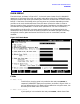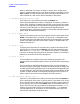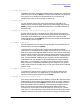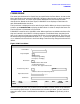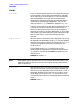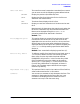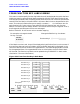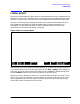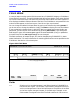HP Data Entry and Forms Management System (VPLUS) Reference Manual (32209-90024)
100 Chapter3
INTRODUCTION TO FORMS DESIGN
FIELD MENU
FIELD MENU
In case you want to assign special field characteristics, FORMSPEC displays a Field Menu,
illustrated in Figure 3-21., for each field delimited during form design. Each menu displays
up to three lines of the form, and marks the particular field to which the menu applies. It
then displays the default field attributes of the field. The Field Menus are presented in the
order the fields appear on the form layout, from left to right, top to bottom.
You can change the default field attributes by typing new values and pressing
ENTER. If
you do not want to change the defaults, simply press
NEXT to display the next Field Menu.
If you are designing simple forms, in which all data is accepted and no special edits are
performed, you can skip all the Field Menus by pressing
NEXT FORM. If you change the
field length or type, the
screen length or type of the associated ARB (if any) is updated at
the same time, but the
ARB length and type are not changed.
The field attributes, all except length, can also be changed using FORMSPEC in batch
mode. See Section 7 for more information. Processing specifications can be specified on the
Field Menu. See Section 4 for a description.
Figure 3-21. Field Menu
Fields
Num (Display only) A number between 1 and 256 assigned by FORMSPEC to
the field at form layout. The number is permanently assigned to the field
and is not changed even if other field attributes or the position of the field
on the form layout changes. However, if the field tag is changed, a new
field number is assigned to the field. The field numbers of a form can be
PREV
FORM
NEXT
FORM
REFRESH
PREV NEXT MAIN/
RESUME
EXIT
FORMSPEC v.uu.ff Forms File Menu FORMS FILE: filename
Initial Value
Num Len
[n ]
[n ] [ fieldtag ] [ HI ] [ 0 ] []
FType
DType
Name
Enh
*** Processing Specifications ***