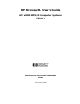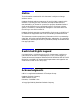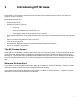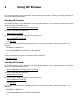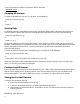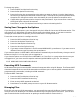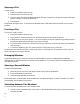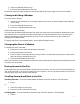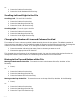HP Browse/XL User's Guide
4- 11
1 Press the Windows function key.
2 Press the Switch Window function key.
HP Browse makes the other window the current window. All functions apply to the current window.
Closing and Hiding a Window
To close or hide a window:
1 Use the cursor movement or arrow keys to position the cursor anywhere within the window you
want to close.
2 Press the Windows function key.
3 Press the Close Window function key.
HP Browse closes the window.
If the two open windows display different files, when you close one of the windows HP Browse only hides
that window. You can redisplay the hidden window with the Switch Window function or by closing the
remaining window with the Close Window function. Either of these hides the current window and
redisplays the hidden window.
To display both files in two windows again, use the Open Window function.
Changing the Size of a Window
To change the size of a window:
1 Position the cursor within the window to be resized.
2 Press the Windows function key.
3 Enter a number indicating how many lines you want in the window. (If you skip this step, the win-
dow size will be increased by one line.)
4 Press the Size Window function key.
When you resize the current window, the size of the other window will be adjusted to accommodate the new
size of the current window.
Moving Around in the File
HP Browse allows you to move around in the file quickly and easily. You can scroll the file up and down, as
well as left and right. You can go to a particular line in the file. You can use place markers to mark lines
and then go to any of the lines you have marked.
Scrolling Forward and Back in the File
Scrolling Forward. To scroll forward toward the bottom of the file, do either of the following:
1 Press s.
or:
1 Press the Position function key.
2 Press the Scroll Forward function key.
Scrolling Back. To scroll backward, toward the top of the file, do either of the following:
1 Press S.