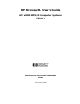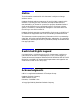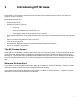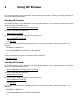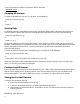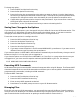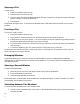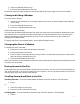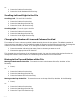HP Browse/XL User's Guide
4- 10
Opening a File
To open a file:
1 Press the File/Print function key.
2 Press the Open File function key.
3 Type the name of the file you want to browse. (To open a spool file, just type the name of the spool
file, for instance, "O25.OUT.HPSPOOL".)
4 Press Return.
HP Browse displays the file. If you have two windows open, HP Browse displays the file in the current
window.
Printing a File
To print all or part of a file:
1 Press the File/Print function key.
2 Press the Print Text function key. HP Browse displays the current print options.
3 Examine the current print options. You can change any of the print options by pressing the func-
tion key corresponding to the option you want to change.
4 To print the file, press the Print Text function key, or Return. (If you do not want to print the file,
skip this step.)
5 To return to browsing your file, press the Exit Print function key, or Control Y.
HP Browse prints the file using the current print options. See Chapter 3, "File and Print Functions" for
more information on the print options.
Managing Windows
HP Browse allows you to divide the screen into two windows so you can independently browse two
different files, or different portions of one file, at the same time. This can be useful for comparing text in
two different places.
Opening a Second Window
To open a second window:
1 Move the cursor to the line you want to be at the top of the new window.
2 Press the Windows function key.
3 Press the Open Window function key.
HP Browse opens a new window. Each window acts as a separate display. To open a second file in one of
the windows, use the Open File function.
Switching between Two Windows
To make the other window the current window, either:
1 Use the cursor movement keys, arrow keys, or Switch Window function key to move the cursor to
the other window.
or: