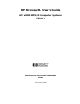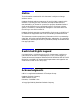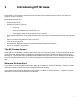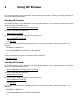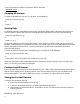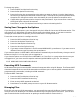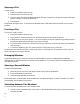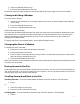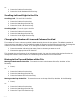HP Browse/XL User's Guide
4- 8
Then the command to browse a file named "DATA" would be:
:
BROWSE DATA
Stopping HP Browse
To leave HP Browse once you are in it, do either of the following:
Press the Exit function key.
or:
Press e.
Getting Help
HP Browse provides a comprehensive online help system that offers useful information about functions
and the context in which they are used. To access the online help facility, do any one of the following:
Press the Help function key.
or:
Press H, h, or ?.
HP Browse presents you with three types of help. The first type lists several tasks you can do with HP
Browse. It describes how to accomplish each task. The second type lists all the HP Browse functions and
gives a description of each function. The third type lists all the HP Browse command keys and the
functions they perform.
To leave the help facility and return to browsing your file, do either of the following:
Press the Exit Help function key.
or:
Press Return one or more times until you get back to your file.
When you press Return, HP Browse displays the previous help screen unless you are at the main help
menu. In this case, your text file is displayed.
Customizing HP Browse
The HP Browse environment can be customized to suit your needs. HP Browse has several options which
control certain aspects of your browsing session. With the Set Options function, you can examine and
change these options. See "Option-Setting Functions" in Chapter 3 for a description of the options.
Seeing the Current Options
To see the current option settings:
1 Press the MPE and Options function key.
2 Press the Set Options function key. HP Browse displays the options.
3 After examining the browse options, press Return or the Exit Options function key to return to
browsing the file.
Changing the Options