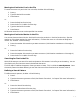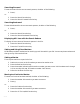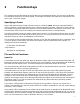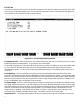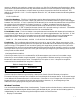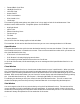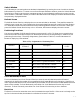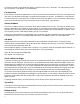HP Browse/XL User's Guide
4- 20
To use this function, press either the Back Line function key or the - character. You may specify a count
for this function. The default is 1 line backward.
Forward Line
The Forward Line function advances the cursor one line in the text window. If the cursor is already on the
last line in the window, the window is scrolled one line forward in the text. The default is 1 line forward.
To use this function, press either the Forward Line function key, Return, or the + character. Specifying a
count to the Forward Line function causes the cursor to move count lines forward.
Go to Line/Mark
The Go to Line/Mark function is the most direct way to move around in a file. This function allows you to
specify a destination line number or mark number. If you specify a count before you press the Go to Line
function key or the g character, HP Browse assumes you are referring to a mark number. However, if you
do not specify a count, HP Browse prompts you for a line number.
If the file you are browsing is unnumbered, the line number you enter represents the record number from
the beginning of the file. For example, 466 would refer to the 466th record in an unnumbered file.
Set Mark
Specific locations in the text may be marked for easy recall with nine text marks. To specify a mark
number, select a count between 1 and 9 and press the Set Mark function key. If no count is specified for
this function, HP Browse sets mark #1.
Marks need not appear in numeric order in the file. For instance, mark #7 can appear before mark #2. If
you attempt to access a mark that has not been set in a file, the message
Mark #n has not been set (HPBW 760)
will appear in the status line.
Scroll Left/Scroll Right
Files with records larger than 80 characters can be viewed with HP Browse. However, only the first 1024
characters are be displayed. For text lines in unnumbered files that extend beyond the 80th column, HP
Browse displays a maximum of 79 characters with the 80th column containing a "$" signifying that data
exists beyond that column. A "$" in column 1 signifies that data exists to the left of that column. (That is,
you have previously scrolled right.) You can view other areas of the text window by scrolling left and right.
When you use Scroll Left and Scroll Right, all lines in the text window are scrolled simultaneously.
The Scroll Left and Scroll Right functions move the text window to the left and right respectively, the
number of columns specified by the Left/Right Scroll Size option. If you specify a count for either of these
functions, HP Browse moves the window left or right count columns and sets the Left/Right scroll size
option to count.
To specify these functions, you must use the Scroll Left and Scroll Right function keys.
Top of File
The Top of File function moves the text window to the top of your file. To use this function, press the Top of
File function key or the ( character.
Bottom of File
The Bottom of File function moves the text window to the bottom of your file. You can press either the
Bottom of File function key or the ) character to use this function.