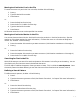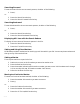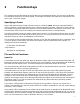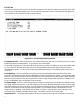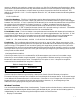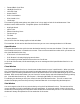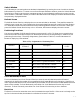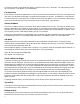HP Browse/XL User's Guide
4- 19
Switch Window
In HP Browse you can manipulate two windows independently by moving the cursor into either window
before executing a function. To move a cursor from one open window to another, press the Switch Window
function key or simply use the cursor movement arrows on your keyboard to position the cursor into the
other window. If a window is hidden, the Switch Window function will display the hidden window and hide
the previously displayed window.
Refresh Screen
The Refresh Screen function redisplays the current text window (or windows). Two possible reasons for
refreshing your screen are if you pressed a key that manipulates the terminal screen (like Clear Display)
or if some data communications interference has produced garbled characters on the screen. When you
press the Refresh Screen function key or the * character, HP Browse redisplays the entire screen.
Positioning Functions
You can use a number of HP Browse functions to move around in a file. To allow you to use positioning
functions outside of the Position keyset, HP Browse permits the use of assigned keys in addition to the
positioning function keys. These key assignments, given below in Table 3-2, are valid whenever HP
Browse is displaying a text window.
Scroll Backward/Forward
The Scroll Backward and Scroll Forward functions move the text window backward and forward
respectively in the file the number of lines specified by the Forward/Back scroll size option. Specifying a
count signals HP Browse to scroll the window by that number of lines and set the Forward/Back scroll size
option to that number. To Scroll Backward, press either the Scroll Backward function key or the S
character. To Scroll Forward, press either the Scroll Forward function key or the s character.
Back Line
The Back Line function moves the cursor one line towards the top of the file. If the cursor is already on the
top line in the text window, the window is scrolled one line back in the text.
Table 2: Key Assignments for Positioning Text
Function
Assigned Key
Command
Description
Accepts
Count?
Scroll Backward S Scroll window backward. (Move text down.) Yes
Scroll Forward s Scroll window forward. (Move text up.) Yes
Back Line - Move the cursor backward count lines. Yes
Forward Line Return or + Move the cursor forward count lines. Yes
Go to Line/Mrk g Move cursor to specific line number or mark. Yes
Top of File ( Move cursor to the first line of the file. No
Bottom of File ) Move cursor to the last line of the file. No
Back Character Backspace Move the cursor count characters to the left. Yes
Forward Character Space Bar Move the cursor count characters to the right. Yes