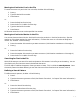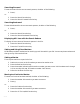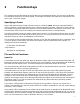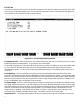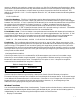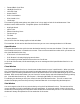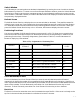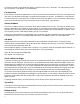HP Browse/XL User's Guide
4- 18
• Forward/Back Scroll Size
• Left/Right Scroll Size
• Lines Per Page
• Output Device
• Print Line Numbers
• Print Header Line
• Line Range
The remaining HP Browse options are global; that is, they apply to both of the windows even if the
windows contain different files. The global options are listed below.
• Highlight Match
• Ignore Case
• Pattern-Matching Chars
• Function Keys
• File Path
• Search Pattern
Also, the Exit function always applies to both windows.
The remainder of this section describes the functions you can use to manage windows in HP Browse.
Open Window
The Open Window function splits the text window horizontally into two text windows. The split occurs at
the line where the cursor is located on the screen. There are three conditions under which you cannot use
the Open Window function key:
• If the cursor is in the status area.
• If HP Browse is already displaying two windows.
• If the resulting window would have less than one line of text.
In all three of these cases, HP Browse displays an error message and the Open Window function is not
performed.
Close Window
Use the Close Window function to close the text window that the cursor is positioned in. When you press
the Close Window function key, the remaining window expands to fill the space occupied by the closed
window. If you are browsing two different files, HP Browse hides the current window when you press Close
Window. With one window hidden, you can have a full screen display and switch between files by pressing
the Close Window function key. See Chapter 2, "Managing Windows" for more information.
To redisplay the window you have just closed, use the Open Window function. This will create a new
window and display text from the previously closed window with its corresponding window options.
Size Window
You can change the size of the current window by using the Size Window function. The new size of the
current window (in lines) is specified by the count parameter. If you do not specify a count, the current
window will be enlarged by one line and the other window will be reduced by one line. The size of the other
window will always be adjusted to fill the remainder of the screen.