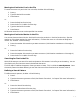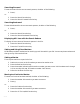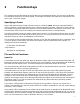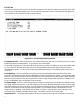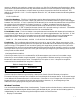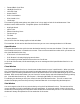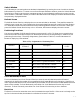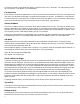HP Browse/XL User's Guide
4- 16
Print Text
Use the Print Text function to print an open file or portions of an open file. When you press the Print Text
function key, HP Browse replaces your current function keys with the Print Text keyset and displays the
print options on your terminal screen, as shown below:
Figure 3-1. The Printing Options Screen
Printing Your File. After you press the Print Text function key, you can print the file you are currently
browsing by either pressing Return or by pressing Print Text again.
HP Browse displays the current values of the print options, one per line. When you press either RETURN
or Print Text, HP Browse sends text to the currently specified output device and using the currently
specified print options. To return to the workspace window without printing the file, press Exit Print or
"Control Y".
Print Options. The print options you specify are maintained between executions of the Print Text
function in HP Browse and may be set independently for each file opened in a session. Use the Save Config
function in the Options keyset to save print options for the next time you use HP Browse. (Note, however,
that the only print options that will be saved are Lines Per Page, Output Device, and Print Header Lines.
Print Line Numbers and Line Range will not be saved.)
Lines Per Page. Use the Lines Per Page option to determine how many lines of text should be printed on
each page. When you press the Lines Per Page function key, HP Browse erases the current lines per page
value and prompts you for a new value. If you press Return without entering a value, the previous value is
restored. The minimum lines per page value allowed is 1 if the header option is disabled and 3 if the
header option is enabled. (The header and the blank line after it count as two lines of the page.) The
maximum value allowed is 10,000 lines per page. The default value is 60 lines per page.
Output Device. The Output Device option allows you to specify which printer or disk file to send your