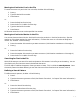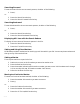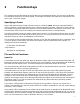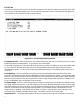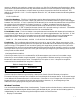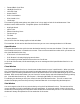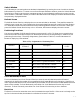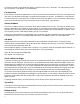HP Browse/XL User's Guide
4- 14
Searching Forward
To search forward for the current search pattern, do either of the following:
1 Press /.
or:
1 Press the Search function key.
2 Press the Search Forward function key.
Searching Backward
To search backward for the current search pattern, do either of the following:
1 Press \.
or:
1 Press the Search function key.
2 Press the Search Backward function key.
Displaying All Lines with the Search Pattern
To display all occurrences of the search pattern in the file:
1 Press the Search function key.
2 Press the Find All function key.
Setting and Using Place Markers
HP Browse provides a mechanism for marking up to 9 lines within your file. You can set place markers and
then go to any of the marked lines.
Setting a Marker
To set a place marker at a particular line:
1 Position the cursor on the line where you want the marker to be.
2 Press the Position function key.
3 Press the number indicating which marker number you want to use. Valid numbers are 1 through
9. (You can skip this step, and marker number 1 will be set.)
4 Press the Set Mark function key.
Moving to a Particular Marker
To move to a line that has been marked, do either of the following:
1 Press the number of the marker you want to move to.
2 Press g.
or:
1 Press the Position function key.
2 Press the number of the marker you want to move to.
3 Press the Go To Line/Mrk function key.