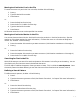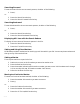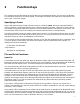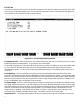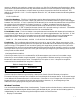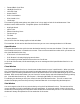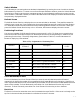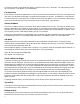HP Browse/XL User's Guide
4- 13
Moving to a Particular Line in the File
To move the cursor to a particular line in the file, do either of the following:
1 Press g.
2 Type the desired line number.
3 Press Return.
or:
1 Press the Position function key.
2 Press the Go To Line/Mrk function key.
3 Type the desired line number.
4 Press Return.
HP Browse moves the cursor to the specified line number.
Moving to a Particular Marker in the File
You can set place markers with the Set Mark function key under the Position function key. (See the
section on using place markers for more information.) To move the cursor to a line that already has a
marker set, do either of the following:
1 Press the number of the marker you want to move to. (Valid marker numbers are 1 through 9.)
2 Press g.
or:
1 Press the Position function key.
2 Press the number of the marker you want to move to. (Valid marker numbers are 1 through 9.)
3 Press the Go To Line/Mrk function key.
Searching for Text in the File
With HP Browse you can search for words and patterns of characters in the file you are browsing. You can
also display only the lines that contain the desired characters.
The first step is to define the pattern of text you want to locate. This is called the search pattern. Once
the search pattern has been defined, you can then issue one of the functions that initiates a search.
Defining a Search Pattern
To define a search pattern, do either of the following:
1 Press f.
2 Type the characters you want to find. (See "Search Functions", in Chapter 3 for more information.)
3 Press Return.
or:
1 Press the Search function key.
2 Press the Define Search function key.
3 Type the characters you want to find. (See "Search Functions", in Chapter 3 for more information.)
4 Press Return.