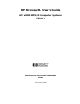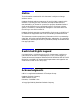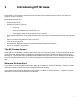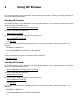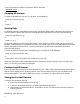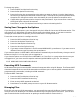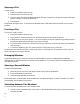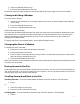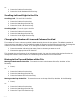HP Browse/XL User's Guide
4- 12
or:
1 Press the Position function key.
2 Press the Scroll Backward function key.
Scrolling Left and Right in the File
Scrolling Left. To scroll left in the file:
1 Press the Position function key.
2 Press the Next Keys function key.
3 Press the Scroll Left function key.
Scrolling Right. To scroll right in the file:
1 Press the Position function key.
2 Press the Next Keys function key.
3 Press the Scroll Right function key.
Changing the Number of Lines and Columns Scrolled
The number of lines or columns scrolled is determined by the scroll size options. The default number of
lines scrolled up and down is 20. The default number of columns scrolled left and right is 60. To change the
number of lines scrolled up or down, or to change the number of columns scrolled left or right:
1 Press the number indicating how many lines or columns you want to scroll.
2 Execute the appropriate scroll function.
This changes the scroll amount for all subsequent scrolls. You can also use the Set Options function to
change this amount. See the section on customizing HP Browse for more information.
Moving to the Top and Bottom of the File
Moving to the Bottom of the File. To move the cursor to the bottom of the file, do either of the
following:
1 Press ).
or:
1 Press the Position function key.
2 Press the Next Keys function key.
3 Press the Bottom of File function key.
Moving to the Top of the File. To move the cursor to the top of the file, do either of the following:
1 Press (.
or:
1 Press the Position function key.
2 Press the Next Keys function key.
3 Press the Top of File function key.