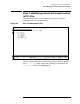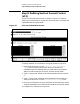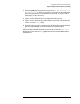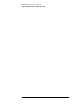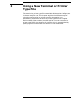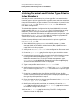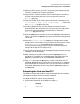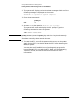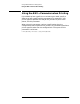Customizing Terminal and Printer Type Files with the Workstation Configurator (32022-90031)
Chapter 3 37
Using a New Terminal or Printer Type File
Linking Terminal and Printer Type Files to Ldev Numbers
11.Select the DTC type for your DTC by pressing the appropriate key.
The DTC Configuration screen is displayed.
12.Type the DTC name of the DTC that has attached to it the device
that will use the new terminal or printer type file. Press the
Read DTC
[F1] key.
13.Type the number of the card to which the device is attached in the
To configure a card, enter a card number ... field. Press
the Config Card
[F4] function key.
14.On this displayed screen, an ldev number and profile name is
associated with each of the ports on the card. Type the new profile
name to be associated with the attached device. Press the
Save Data
[F6] function key.
15.Press the
[Tab] key to move the cursor to the NMMGR command line.
Type VA and press the
[Enter] key to go to the Validate Configuration
File screen.
16.Press the Validate DTS/LINK [F2] key to validate the changed
configuration. If there were no errors found and the file that is open
is NMCONFIG.PUB.SYS, then NMMGR will automatically
cross-validate the configuration file with the system I/O devices
configured through the SYSGEN utility.
17.Verify that there were no error messages displayed (several warning
messages may be displayed).
18.After viewing the screens’ content, press the
[Return] key. If no
validation or SYSGEN error messages were displayed, press the
[Tab] key to move the cursor to the NMMGR command line.
19.Type exit and press the
[Enter] key. If other subsystems are not
validated, NMMGR will not allow you to exit and an error message
will be displayed on the status line. If you do not want to validate
these other subsystems at this time, press the
[Enter] key again to
exit NMMGR.
Rebooting the Host and the DTC
The MPE/iX system and the DTC must be rebooted after the network
management configuration file has been modified.
To reboot the MPE/iX system, do the following:
1. Enter these commands at the MPE/iX prompt (:):
:
[CTRL]-A
= SHUTDOWN