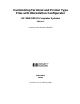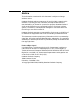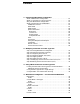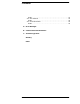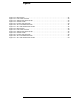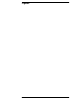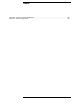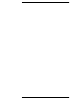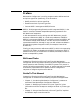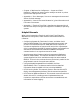Customizing Terminal and Printer Type Files with Workstation Configurator HP 3000 MPE/iX Computer Systems Edition 5 Customer Order Number 5959-2870 32022-90031 E0294 Printed in: U.S.A.
Notice The information contained in this document is subject to change without notice. Hewlett-Packard makes no warranty of any kind with regard to this material, including, but not limited to, the implied warranties of merchantability or fitness for a particular purpose. Hewlett-Packard shall not be liable for errors contained herein or for direct, indirect, special, incidental or consequential damages in connection with the furnishing or use of this material.
Contents 1. Introducing Workstation Configurator What is Workstation Configurator? . . . . . . . . . . . . . . . . . . . . . . . . . . . What is a Terminal or Printer Type file? . . . . . . . . . . . . . . . . . . . . . . . Why Use Workstation Configurator? . . . . . . . . . . . . . . . . . . . . . . . . . . What Characteristics are Modifiable? . . . . . . . . . . . . . . . . . . . . . . . . . XON/XOFF Protocol . . . . . . . . . . . . . . . . . . . . . . . . . . . . . . . . . . . . . . Block Mode . . . . .
Contents Fields . . . . . . . . . . . . . . . . . . . . . . . . . . . . . . . . . . . . . . . . . . . . . . . . . . VFC File Selection . . . . . . . . . . . . . . . . . . . . . . . . . . . . . . . . . . . . . . . . . Fields . . . . . . . . . . . . . . . . . . . . . . . . . . . . . . . . . . . . . . . . . . . . . . . . . . VFC and Initialization. . . . . . . . . . . . . . . . . . . . . . . . . . . . . . . . . . . . . . Fields . . . . . . . . . . . . . . . . . . . . . . . . . . . . . . . . . . . . . . . . .
Figures Figure 2-1 . Main Screen . . . . . . . . . . . . . . . . . . . . . . . . . . . . . . . . . . . . . . . . . . . . . . . . . . . . . . . . . . . .21 Figure 2-2 . Flow Control Screen . . . . . . . . . . . . . . . . . . . . . . . . . . . . . . . . . . . . . . . . . . . . . . . . . . . . .22 Figure 2-3 . Special Characters Screen. . . . . . . . . . . . . . . . . . . . . . . . . . . . . . . . . . . . . . . . . . . . . . . . .25 Figure 2-4 . Control Screen . . . . . . . . . . . . . . . . . . . . . . . . .
Figures 6
Tables Table B-1. Control Character Mnemonics . . . . . . . . . . . . . . . . . . . . . . . . . . . . . . . . . . . . . . . . . . . . . .63 Table C-1. Terminal Type Files . . . . . . . . . . . . . . . . . . . . . . . . . . . . . . . . . . . . . . . . . . . . . . . . . . . . . . .
Preface Workstation Configurator is a utility program used to define terminal and printer type files. Specifically, it can be used to: • Modify terminal or printer type files. • Examine terminal or printer type files. • Convert MPE V termtypes to MPE/iX format. NOTE MPE/iX, Multiprogramming Executive with Integrated POSIX, is the latest in a series of forward-compatible operating systems for the HP 3000 line of computers.
• Chapter 4, “Workstation Configurator — Screen and Field Definition,” defines the menus used to modify a terminal or printer type file and displays each screen. • Appendix A, “Error Messages,” lists error messages and causes and actions for each message. • Appendix B, “Control Character Mnemonics,” gives information and lists control characters. • Appendix C, “Terminal Type Files,” describes the characteristics of the terminal and printer type files supplied in the MPE/iX operating system.
1 Introducing Workstation Configurator This chapter focuses on an explanation of Workstation Configurator, including the following: • A list of the configurable characteristics in a terminal or printer type file. • A definition of each configurable characteristic.
Introducing Workstation Configurator What is Workstation Configurator? What is Workstation Configurator? Workstation Configurator is a utility program used to define and save terminal and printer type files. It can also be used to modify or inspect existing terminal or printer type files. The utility, TTUTIL.PUB.SYS will run on any HP 3000 (900 Series) computer. It is an interactive, menu-driven program; it uses a set of VPLUS/3000 screens.
Introducing Workstation Configurator What is a Terminal or Printer Type file? What is a Terminal or Printer Type file? Terminal and printer type files are files that the system uses to define the relationship between the terminal or printer and the device driver on the Datacommunications and Terminal Controller (DTC).
Introducing Workstation Configurator Why Use Workstation Configurator? Why Use Workstation Configurator? Users sometimes need to alter the terminal or printer type file when communication is initiated because the port was configured into the input/output system with a terminal or printer type file that is not suited to their use. Often, this is true for dial-up modem ports, where many different terminals share a single port, but at different times.
Introducing Workstation Configurator What Characteristics are Modifiable? What Characteristics are Modifiable? Use Workstation Configurator to specify the following characteristics for a terminal or printer port: • The XON/XOFF protocol. • The read trigger. • Block mode. • Special characters. • Echo. • Form feed. • DTC response to backspace. • Typeahead. • Printer control. • Vertical Format Control. Each of these is described in detail on the following pages.
Introducing Workstation Configurator What Characteristics are Modifiable? Read Trigger The read trigger character is used to tell the terminal when to send characters to the driver. This character is normally the DC1 character. Using Workstation Configurator, any character can be specified as the read trigger character.
Introducing Workstation Configurator What Characteristics are Modifiable? The second type is the same as the Additional EOR specified through the FCONTROL(25) intrinsic. The character is included in both the data and the actual count of the number of bytes returned. The read is returned with a special status (a returned condition code of CCL on the read and a file system error number of FSERR 31), indicating that the read was terminated by the additional EOR character. The terminal cursor is not affected.
Introducing Workstation Configurator What Characteristics are Modifiable? characters will be echoed to the terminal screen once or twice (the first echo occurs as the data is typed ahead; the second echo occurs when the data is used in subsequent reads). Using Workstation Configurator, typeahead can be enabled and the choice of one or two echoes of input characters can be specified. Printer Control When a printer acts as a spooled system printer, different people can use the printer in different ways.
2 Modifying a Terminal or Printer Type File This chapter provides step-by-step instructions for modifying terminal or printer type files. Terminal and printer type files define the software operating characteristics of the terminals and printers directly or remotely attached to Datacommunications and Terminal Controllers (DTCs). The MPE/iX operating system has multiple terminal and printer type files that have various settings, such as different record width sizes and bits per second (bps).
Modifying a Terminal or Printer Type File Step 1: Starting Workstation Configurator Step 1: Starting Workstation Configurator Workstation Configurator is initiated by typing :RUN TTUTIL.PUB.SYS at the MPE/iX prompt (:) and pressing the [Return] key. System operator (OP) and privilege mode (PM) capabilities are required to run this program. On each subsequent screen, modify the fields that appear in inverse video.
Modifying a Terminal or Printer Type File Step 2: Naming the Terminal Type File Step 2: Naming the Terminal Type File The Main Menu screen is shown in Figure 2-1. Figure 2-1 Main Screen Type the name of the terminal type file you want to modify in the Terminal type file name field. This is the renamed terminal or printer type file from the MPE/iX operating system that has the same basic functionality as the file that will be created. Verify that M (Modify) is displayed in the File option field.
Modifying a Terminal or Printer Type File Step 3: Configuring Flow Control Step 3: Configuring Flow Control The Flow Control screen is shown in Figure 2-2. Steps for both enabling and disabling the XON/XOFF protocol, defining the typeahead buffer behavior, and specifying a type of block mode and a read trigger character are given below. Figure 2-2 Flow Control Screen To enable the XON/XOFF protocol: 1. Verify that the cursor is in the Driver uses an XON/XOFF protocol (Y,N) field.
Modifying a Terminal or Printer Type File Step 3: Configuring Flow Control 6. Type the number of seconds, from 1 to 255, that the timer will be enabled for. This is the amount of time the HP 3000 will wait for the XON from the terminal or printer. To disable the XON/XOFF protocol: 1. Verify that the cursor is in the Does driver use an XON/XOFF protocol (Y,N) field. Type N. To specify the typeahead buffer behavior: 1. Verify that the cursor is in the Typeahead buffer behavior for sending second XOFF field.
Modifying a Terminal or Printer Type File Step 3: Configuring Flow Control 2. Type the read trigger character for this terminal type file. The read trigger character entered here must be the same read trigger character entered for block mode. In most instances, this character is the DC1. After all the data has been modified on this screen, press the [Enter] key and then the Next Form [F6] function key.
Modifying a Terminal or Printer Type File Step 4: Configuring Special Characters Step 4: Configuring Special Characters The Special Characters screen is shown in Figure 2-3. Steps for configuring a backspace character, a cancel line character, a type 1 end-of-record character, type 2 end-of-record characters (up to 16 type 2 end-of-record characters allowed), and a subsystem break character are given below. Figure 2-3 Special Characters Screen To configure a backspace character: 1.
Modifying a Terminal or Printer Type File Step 4: Configuring Special Characters 1. Press the [Tab] key to move the cursor to the Type 1 end-of-record character field. This character works like a line feed, but no carriage return occurs. 2. Modify the default to list the end-of-record character for this terminal type file. This character is optional. The value most often entered is CR. To configure type 2 end-of-record characters: 1.
Modifying a Terminal or Printer Type File Step 5: Assigning Control Step 5: Assigning Control The Control screen is shown in Figure 2-4. What follows are steps for turning initial echo on or off and for defining form feed, backspace, and typeahead behavior. Figure 2-4 Control Screen To turn initial echo on or off: 1. Verify that the cursor is in the Initial echo (ON,OFF) field. Echo allows terminal input to be echoed back to the terminal screen by the computer as the input is received. 2.
Modifying a Terminal or Printer Type File Step 5: Assigning Control 3. If the hard copy device will not accept the form feed character, type N. Verify that the cursor is in the Replacement character for form feed field. Enter the replacement character for form feed, usually LF. To specify a response to the backspace character: 1. Press the [Tab] key to move the cursor to the System response to backspace field.
Modifying a Terminal or Printer Type File Step 6: Assigning Printer Control Step 6: Assigning Printer Control The Printer Control screen is shown in Figure 2-5. Steps for defining the number of status requests that should be attempted, the length of time to wait for a reply, the number of requests to attempt, and the amount of time to wait before sending a disconnect request are given below. Figure 2-5 Printer Control Screen To turn on or off status request efficiency mode: 1.
Modifying a Terminal or Printer Type File Step 6: Assigning Printer Control 1. Press the [Tab] key to move the cursor to the Wait time for reply to status request (5..180 seconds) field. Enter a time that is long enough for the status request reply to return during peak periods of network traffic. 2. Type the number of seconds, from 5 to 180. To configure the number of retries that are made when the wait timer: 1.
Modifying a Terminal or Printer Type File Step 7: Modifying a Vertical Format Control (VFC) File Step 7: Modifying a Vertical Format Control (VFC) File The VFC File Selection screen is shown in Figure 2-6. Steps for modifying a VFC file are given below. Figure 2-6 VFC File Selection Screen Type the name of the vertical format control file you want to modify in the VFC file name field. Verify that M (Modify) is displayed in the File option field. Press the [Enter] key.
Modifying a Terminal or Printer Type File Step 8: Defining Vertical Format Control (VFC) Step 8: Defining Vertical Format Control (VFC) The VFC and Initialization screen is shown in Figure 2-7. Steps for defining an initialization string that will set the printer to a known and repeatable state are given below. Figure 2-7 VFC and Initialization Screen To specify whether an initialization string will be sent to a printer: 1. Verify that the cursor is in the Device to be initialized (Y,N) field.
Modifying a Terminal or Printer Type File Step 8: Defining Vertical Format Control (VFC) 1. Press the [Tab] key to move the cursor to the Is VFC defined for the device (Y,N) field. Up to 16 VFC channels can be configured. Each channel performs a standard function such as “skip to top of next page” or “skip one line.” 2. Type N if VFC channels are not required for this printer. 3. Type Y if VFC channels are required for this printer. Verify that the cursor is in the String field. 4. Enter the VFC strings.
Modifying a Terminal or Printer Type File Step 8: Defining Vertical Format Control (VFC) 34 Chapter 2
3 Using a New Terminal or Printer Type File The terminal or printer type file created with Workstation Configurator is almost ready for use. This chapter explains the different ways of using the new terminal or printer type file. One option is to permanently associate a terminal or printer type file with a logical device number (ldev number).
Using a New Terminal or Printer Type File Linking Terminal and Printer Type Files to Ldev Numbers Linking Terminal and Printer Type Files to Ldev Numbers One way to use a new terminal or printer type file is to associate the terminal type or printer type file with a profile name and then associate the profile name with an ldev number. This information is stored in the NMCONFIG.PUB.SYS file. The NMCONFIG.PUB.SYS file defines the HP 3000’s configuration.
Using a New Terminal or Printer Type File Linking Terminal and Printer Type Files to Ldev Numbers 11.Select the DTC type for your DTC by pressing the appropriate key. The DTC Configuration screen is displayed. 12.Type the DTC name of the DTC that has attached to it the device that will use the new terminal or printer type file. Press the Read DTC [F1] key. 13.Type the number of the card to which the device is attached in the To configure a card, enter a card number ... field.
Using a New Terminal or Printer Type File Linking Terminal and Printer Type Files to Ldev Numbers 2. The system will display various shutdown messages. Wait until the following message is displayed on the screen: Shutdown of operation system complete 3. Enter these commands: [CTRL]- B CM> RS 4. Answer YES to the question: Restart the system?. The system will reset and display the ISL prompt.
Using a New Terminal or Printer Type File Using Terminal Type Files in Logon Strings Using Terminal Type Files in Logon Strings A terminal type file can be specified in the logon string. When a terminal type file is specified in the logon string, the file is associated with the ldev number for the duration of the session. The :HELLO command accepts either a terminal type number or a terminal type file name with the ;TERM=parameter. For example, the following logon allows the terminal user called TEMPUSER.
Using a New Terminal or Printer Type File Using the ENV = Parameter when Printing Using the ENV = Parameter when Printing If the default printer type file is not suited to your needs, specify a different printer type file with the parameter. For example, if your printer type file specifies the laserjet and you want to print to the plotter, use this parameter. When using this parameter, a printer type file other than the configured one can be specified.
4 Workstation Configurator — Screen and Field Definition This chapter defines and illustrates each screen of the Workstation Configurator and provides a discussion of each field on the screen.
Workstation Configurator — Screen and Field Definition Main Menu Main Menu The Main Menu screen as shown in Figure 4-1, allows you to complete the following tasks: • Name the terminal type file. • Specify the type of function you want to perform on the file. • Figure 4-1 Go to the screen or form you want to modify. Main Screen Fields The Main Menu screen lists the following fields: • Terminal type file name. This field will contain the name of the terminal or printer type file.
Workstation Configurator — Screen and Field Definition Main Menu • File option. This field lets you to specify whether you want to create a new file, modify an existing file, or view the data in an existing file. If you enter either M (Modify) or V (View), information from the file entered in the Terminal type file name field is copied into the work area of the utility. To modify the file, you must have write access for this file. However, to view a file, you only need read access.
Workstation Configurator — Screen and Field Definition Convert MPE V Termtype Convert MPE V Termtype The Convert MPE V Termtype screen is the second Workstation Configurator screen. To select this screen, enter X in the Go to form field on the Main Menu screen and press the [Enter] key. The Flow Control screen shown in Figure 4-2 is then displayed. Figure 4-2 Flow Control Screen Fields The Convert MPE V Termtype screen lists only one field. Convert MPE V termtype file to MPE/iX format (Y/N).
Workstation Configurator — Screen and Field Definition Flow Control Flow Control The Flow Control screen is the third Workstation Configurator screen. To select this screen, enter F in the Go to form field on the Main Menu screen and press the [Enter] key or press the NEXT FORM [F6] function key on the Convert MPE/V Termtype screen. The menu shown in Figure 4-3 is then displayed.
Workstation Configurator — Screen and Field Definition Flow Control • 0 — delayed. If 0 is entered, the HP 3000 will wait to send an XOFF until 16 characters are received after the typeahead buffer is full. HP recommends delaying the sending of an XOFF if data switches are used in the computer network. • 1 — immediate. If 1 is entered, the HP 3000 will send an XOFF after each character is received when the typeahead buffer is full. • Block mode support.
Workstation Configurator — Screen and Field Definition Special Characters Special Characters The Special Characters screen is the fourth Workstation Configurator screen. To select this screen, enter an S in the Go to form field on the Main Menu screen and press the [Enter] key or press the NEXT FORM [F6] function key on the Flow Control screen. The screen shown in Figure 4-4 is then displayed.
Workstation Configurator — Screen and Field Definition Special Characters • Type 1 End-of-record character. This character terminates the read, but is not included in the data returned to the program doing the read or the actual count of characters. The end of record (EOR) character is optional. • Type 2 End-of-record characters. When this character is configured, the read is returned with a special status that indicates that the read was terminated by the additional end-of-record character.
Workstation Configurator — Screen and Field Definition Control Control The Control screen is the fifth Workstation Configurator screen. To select this screen, enter C in the Go to form field on the Main Menu screen and press the [Enter] key or press the NEXT FORM [F6] function key from the Special Characters Screen. The screen shown in Figure 4-5 is then displayed. Figure 4-5 Printer Control Screen Fields The Control screen lets you configure the following information: • Initial echo.
Workstation Configurator — Screen and Field Definition Control • Is form feed allowed in output data (Y,N). Replacement character for form feed. These fields let you specify whether form feed will be included in output data. If form feed is not included in output data, then you must supply a character that will replace the form feeds (FFs) in the data stream. Typically, you should enter LF. • System response to backspace. This field lets you configure a response to the backspace character.
Workstation Configurator — Screen and Field Definition Printer Control Printer Control The Printer Control screen is the sixth Workstation Configurator screen. To select this screen, enter P in the Go to form field on the Main Menu screen and press the [Enter] key or press the NEXT FORM [F6] function key from the Control screen. The screen shown in Figure 4-6 is then displayed.
Workstation Configurator — Screen and Field Definition Printer Control • Read retries for XON and status request reply. This field lets you specify the number of status request retries made when the wait timer expires. When the wait time for reply to status request expires, the driver sends a message to the console and retries the read for as many attempts as are specified in this field. When the number of attempts is equal to this value, the printer input/output (I/O) is aborted.
Workstation Configurator — Screen and Field Definition VFC File Selection VFC File Selection The VFC File Selection screen is the seventh Workstation Configurator screen. To select this screen, enter V in the Go to form field on the Main Menu screen and press the [Enter] key or press the NEXT FORM [F6] function key from the Printer Control screen. The screen shown in Figure 4-7 is then displayed.
Workstation Configurator — Screen and Field Definition VFC File Selection • File option. This field lets you to specify whether you want to create a new file, modify an existing file, view the data in an existing file, or assign a new name to the VFC file. If you enter either M (Modify) or V (View), information from the file entered in the VFC file name field is copied into the work area of the utility. To modify the file, you must have write access for this file.
Workstation Configurator — Screen and Field Definition VFC and Initialization VFC and Initialization The VFC and Initialization screen is the eighth Workstation Configurator screen. To select this screen, press the Save Data [F1] function key from the VFC File Selection screen. The screen shown in Figure 4-8 is then displayed. Fields The VFC and Initialization screen lets you configure the following information: • Is device to be initialized (Y/N).
Workstation Configurator — Screen and Field Definition VFC and Initialization 56 Chapter 4
A Error Messages The error messages listed in this appendix can occur while entering data for a terminal type or printer type file. Messages are displayed in inverse video on the bottom line of the screen. If the error(s) are related to a field (or fields) on the screen, the fields are highlighted in full bright, inverse video. If more than one field contains an error, only the error message for the first highlighted field is displayed. MESSAGE: Character already has other function.
Error Messages CAUSE: Informational message only. ACTION: No action is required. MESSAGE: File System Errors. CAUSE: If a file system error occurred when attempting to open the file specified, the file system error message is displayed in the error window. ACTION: No action is required. MESSAGE: Invalid file option. CAUSE: The file option given was not C, M, or V. ACTION: Enter a valid file option. MESSAGE: Invalid form identifier.
Error Messages ACTION: Convert the MPE V termtype file to MPE/iX format. MESSAGE: MESSAGE = Response must be in the range from nn to nn. CAUSE: The field contains a value that is not within the range specified. ACTION: Enter a value within the correct range. MESSAGE: MESSAGE = Response must be None, Line, Page, or Both. CAUSE: The field requires N, L, P, or B as a valid response, but a different value was input. ACTION: Change the value to N, L, P, or B. MESSAGE: MESSAGE = Response must be ON or OFF.
Error Messages ACTION: Do not press the Prev Form function at the Main Menu, or when the VFC option is selected. MESSAGE: There is no VFC defined. CAUSE: You specified V for the View file option and to go to the VFC Menu, but this terminal type file does not have a VFC file associated with it. ACTION: Specify a different menu. MESSAGE: This key is invalid when no file is selected. CAUSE: The function key pressed is invalid when no file has been specified.
Error Messages MESSAGE: Unknown string input format. CAUSE: You attempted to input a string, but the input could not be decoded. ACTION: Enter in the correct string. MESSAGE: User does not have write access to file. CAUSE: You specified M, for the Modify file option, but you do not have write access to the file. Therefore, you cannot modify it. ACTION: Specify a different file, or use the View option. MESSAGE: WARNING: data not saved.
Error Messages 62 Appendix A
B Control Character Mnemonics The following Table B-1 lists the mnemonic, its octal value, the character; and the meaning.
Control Character Mnemonics MNEMONIC OCTAL CHARACTER ESC 33 [CTRL]-[ Escape FS 34 [CTRL]-\ File Separator GS 35 [CTRL]-] Group Separator RS 36 [CTRL]- Record Separator US 37 [CTRL] Unit Separator DEL 177 [DEL] Delete 64 MEANING Appendix B
C Terminal Type Files Table C-1 describes available terminal type and printer type files and the attributes associated with each. Table C-1 Terminal Type Terminal Type Files XON/ XOFF Typical Workstation Block Mode BackSpace Reply Comments 10 Opt HP Terminal Yes* None 18 Opt Non-HP terminal No None No DC1 sent to start read. No status checking. 18 Yes Non-HP printer N/A N/A No status checking. 24 Opt PAD terminal No None 21 Yes Serial spooled printer N/A N/A Uses 7 bits.
Terminal Type Files 66 Appendix C
Index A alert characters, 46 B backspace character, 13 configuring, 25, 47 configuring system response to, 28, 50 special character, 16 block mode, 13, 15 block mode alert, 15, 23, 46 block mode trigger, 15, 23, 46 configuring, 23, 46 block of data, 15 block trigger characters, 15 BYE command, 39 C cancel line configuring, 25, 47 special character, 16 cancel line character, 25 carriage control, 18 carriage return, 16 condition code of CCL, 17 control, 43 Control screen, 27, 49 convert MPE V termtype files,
Index V Vertical Format Control VFC, 18 vertical format control, 15 VFC, 18, 43 carriage controls, 18 channels, 18, 32 character sequence, 18 VFC and Initialization screen, 32, 55 VFC File Selection screen, 31, 53 VPLUS/3000 screens, 12 W wait timer, 30, 52 Workstation Configurator, 12, 15, 20 X XON/XOFF protocol, 15, 45 XOFF character, 15 XON character, 15 68 Index