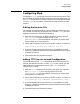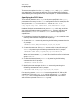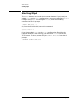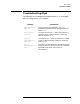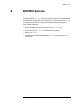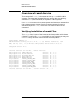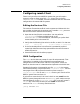Configuring and Managing MPE/iX Internet Services (MPE/iX 6.0)
Chapter 6 79
REMSH Service
Configuring remsh Client
Configuring remsh Client
There is only one file on the MPE/iX system that you will need to
change in order to allow use of the remsh client. That is the file
SERVICES.NET.SYS. However, there are some files that will need to be
configured on the remote UNIX systems.
Editing the Services File
The services file associates official service names and aliases with the
port number and protocol the services use. To enable remsh, you must
edit the services file. Perform the following:
1. Open the services file with a text editor. You may edit the
/etc/services file from the POSIX shell or the
SERVICES.NET.SYS file from MPE/iX, whichever you prefer. Both
names should point to the same file.
2. Verify that the following line exists in the file, or add it if it does not:
shell 514/tcp cmd # remote command, no passwd used
3. If the line already exists in the file and is preceded by a pound
symbol (#), delete the # and any spaces before the service name to
enable the service.
4. Save the file and exit the editor program.
UNIX Configuration
The remsh service does not prompt for user ID and passwords. That
information is handled via the command line parameters and
configuration on the UNIX host. See the “Using remsh” section for
details on how the user id is determined and passed to the UNIX host.
Password information is bypassed by use of a .rhosts in the remote
user’s home directory or by use of the file /etc/hosts.equiv. See the
man pages of the UNIX system for details on how to set up a
/etc/hosts.equiv file. A user’s .rhosts file entry will consist of the
MPE/iX system name and user id.
If you wish to access the HP-UX Host “taltos” as user cawti from the
MPE/iX system jhereg while user MANAGER.SYS, you’ll need to set up a
host equivalency via the /etc/hosts.equiv file, or you will create a
.rhosts file in the home directory of user cawti on the “taltos”
machine. The .rhosts file entry would look like:
jhereg MANAGER.SYS