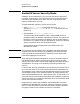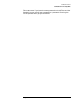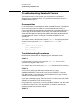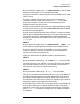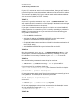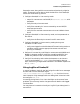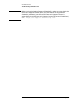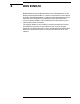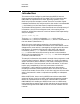Configuring and Managing MPE/iX Internet Services (MPE/iX 6.0)
116 Chapter 7
Samba/iX Services
Troubleshooting Samba/iX Server
If your PC, and server aren’t on the same subnet, then you will need to
use the -B option to set the broadcast address to that of the PC’s subnet.
This test will probably fail if your subnet mask and broadcast address
are not correct. (Refer to TEST 3 notes).
TEST 7:
On the PC, type the command “net view \\SAMBAIXSERVER”. You
will need to do this from within a “DOS prompt” window. You should get
a list of available shares on the server.
If you get a “network name not found” or similar error then NetBIOS
name resolution is not working. This is usually caused by a problem in
NMBD. To overcome the error you could do one of the following (you
only need to choose one):
• Fix the NMBD installation.
• Add the IP address of SAMBAIXSERVER to the “wins server”
system in the advanced TCP/IP setup on the PC.
• Enable Windows name resolution via DNS in the advanced section of
the TCP/IP setup.
• Add SAMBAIXSERVER to your lmhosts file on the PC.
TEST 8:
Run the command “net use x: \\SAMBAIXSERVER\Public”. You
should get a “command completed successfully” message. If not, your
PC software is incorrectly installed or your smb.conf is incorrect.
TEST 9:
Run the following command to test the print services.
• smbclient '\\sambaserver\lp' -P -c “print testfile”
If printing itself is a problem check the
/usr/local/samba/lib/printcap file. Format of the file is simple.
printername | printer description
Printername must equal one of the printer names you normally print to
using MPE/iX. The description can be any free text.
LP|HP Laserjet in printing room
On the PC:
• net use lpt1: \\sambaserver\lp as guest
Print test page/pages to the printer connected to the Samba/iX server.
At the command prompt type “copy test.txt
\\sambaixserver\lp”.
TEST 10: