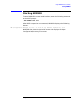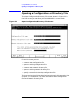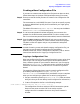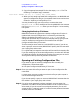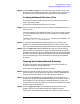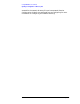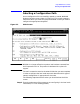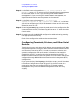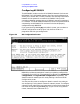Using the Node Management Services (NMS) Utilities (32022-90053)
44 Chapter3
Using NMMGR in Screen Mode
Opening a Configuration or Directory File
3. Copy the appropriate sample file into the empty CONFIG file. The
following is a sample “copy” command:
FCOPY FROM = NMSAMP1.PUB.SYS; TO = *CONFIG; NEW; NOUSER LABELS
4. When you are ready to proceed with configuration, run NMMGR and
open the configuration file you just created. See the instructions that
follow for “Opening a Configuration File.”
You may choose to copy your source file to a name other than
NMCONFIG.PUB.SYS first, modify that file using NMMGR, then rename
the file as NMCONFIG.PUB.SYS when you are ready for it to be used by
the system.
Changing the Backup File Name
NMMGR automatically generates a backup configuration file that is
updated each time the configuration is successfully validated. By
default, the backup file name is NMCBACK.group.account. You can
change the name that will be used for the backup file by typing a new
name in the Backup configuration file name field on the Open
Configuration/Directory File screen.
The file name you enter must be a valid MPE file name. If you do not
enter a group or account name, NMMGR will qualify the file name with
your logon group and account.
It is a good idea to change the name that will be used for the backup file
if you are modifying an alternate configuration or one that will be used
on a different system. By changing the backup file name you can avoid
writing over a backup file that you want to maintain.
Opening an Existing Configuration File
If you want to open an existing configuration file to modify the
configuration, follow these steps.
At the Open Configuration/Directory File screen:
Step 1. Enter the name of the file you want to open in the Configuration file
name field.
In most cases, you want to make sure that the file you plan to open is
not the active configuration file.
If you do not specify a group or account, NMMGR will assume that the
file resides in your logon group and account.
Step 2. If a write access password has been assigned, you must enter the
password in the Write access password field in order to open the file in
write mode. (If you do not enter an assigned password, you can still
access the file in read-only mode.) If no write access password has been
enabled, leave this field blank.