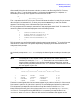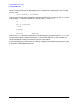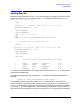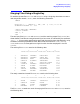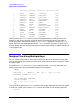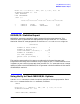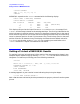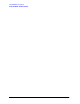SORT-MERGE/XL General User's Guide (32650-90883)
Chapter 4 51
Using MERGE/XL Interactively
Creating an Editor File
After establishing the tab character and tabs, create a new file using EDIT/V. To do so,
enter an A (for ADD) at the slash prompt (/) and press the
Return key. In response, a 1
followed by a blinking cursor appears on the terminal screen:
/A
1 _ (blinking cursor)
The 1 represents the first line in your file and indicates the editor is ready for you to enter
data. As each line becomes full, or when you press the Return key, a new line number
appears. The blinking cursor indicates where you enter data.
For the purposes of this example, assume four new employees were hired. To create a file
containing data on these new employees use the following format:
/A
1 CARLSON!PETER!BUYER!8043
2 ADAMS!JERROLD!INSPECTOR!8044
3 MATHEWS!EDDY!PLANNER!8045
4 CLARK!STEVE!ASSEMBLER!8043
5 //
Tell the system you are finished adding data by entering two slashes (`
˜˜
//'') as the first two
characters on a new line. The system responds by displaying three dots and then the
subsystem slash prompt:
...
/
At the slash prompt enter /LIST ALL to display the data aligned according to the tabs you
set.
NOTE
The examples in this chapter contain two extra lines of data containing
numbers (for example, 123456...5). These two lines are included to show
that the data is aligned in the columns established as tabs which are then
used to specify key data items with the >KEY command. These two extra lines
will not appear in your file.
/LIST ALL
1 2 3 4
123456789012345678901234567890123456789012345
1 CARLSON PETER BUYER 8043
2 ADAMS JERROLD INSPECTOR 8044
3 MATHEWS EDDY PLANNER 8045
4 CLARK STEVE ASSEMBLER 8046
The data is now aligned with the last names appearing in position (column) 1 of the record,
first names in position 12, job titles in position 23, and employee numbers in position 42.
This alignment corresponds to the location of key data items in the file EMPLOYEE.
Keep (save) the file and give it the unique name NEWHIRES by entering KEEP NEWHIRES,
UNNUMBERED. To merge files using MERGE/XL it is necessary to keep the files in an
UNNUMBERED state. UNNUMBERED does not refer to the line numbers that appear on the