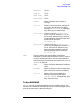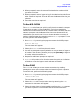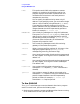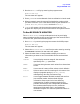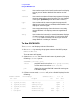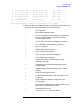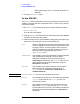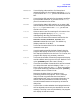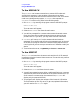NS3000/iX Operations and Maintenance Reference Manual (36922-90039)
Chapter 6 95
Using NETTOOL
Using the NETTOOL Tools
2. Run the NETTOOL utility by entering the program name:
NETTOOL.NET.SYS
The root menu will appear.
3. Enter QVALNS to run the Network Services validation in batch mode.
4. When prompted, enter the name of the destination node to which
you want to connect. (This is the same as entering the command RUN
QVALNS.NET.SYS;INFO=nodename outside of NETTOOL.)
5. QVALNS will stream a job that tests the network services. The
program will display any errors encountered on the system console.
To Use RESOURCE MONITOR
The RESOURCE MONITOR tool provides options that let you display
resource usage according to the current settings of the resource filters.
To use this tool, perform the following steps.
1. Run NETTOOL by entering the program name at the MPE prompt:
NETTOOL.NET.SYS
The root menu will appear.
2. Select the RESOURCE MONITOR tool from the main menu by entering
the RESOURCE command. A new menu will appear.
3. Select the menu item or items needed to display the resource
information you want to see. The available choices are described
here.
DISPLAY Use to display resource usage for the resources
specified by the type parameter.
CLEAR Use to set the high-water mark values for a chosen item
to zero.
RESET Use to reset all resource filter values to their defaults.
filters Select to see current filter settings for this menu. Also
displays the global settings (INFILE, OUTFILE,
messages flag, data flag, and menus flag).
detail Use to toggle between detailed (verbose) and one-line
(non-verbose) modes. Verbose mode displays
information about a particular item detailing
interpretation of resource usage and pointing to
possible relationships with configurable parameters.
Non-verbose mode displays current, maximum
experienced (high-water mark), and maximum
allowable usage for the resources specified. Default is
non-verbose.