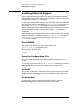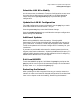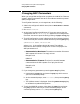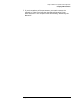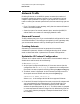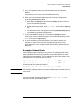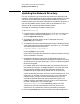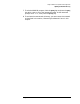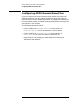Installing and Managing HP ARPA File Transfer Protocol Network Manager's Guide (36957-90157)
Chapter 2 23
Verify Installation and Update LAN Configuration
Enabling Ethernet Support
Select the LAN NI to Modify
On the next screen, the Network Transport Configuration screen, enter
the name of the LAN network interface (NI) in the field labeled NI
name, and press the
[Config Network] key to proceed with guided
configuration.
Update the LAN NI Configuration
The LAN Configuration screen is displayed. Use the [Tab] key to reach
the Enable Ethernet? field and enter Y for yes.
Press the [Save Data] key to save the Ethernet change.
Press the
[Validate Netxport] key to validate the transport configuration
before exiting from NMMGR.
Additional Updates
Before exiting NMMGR, check the section, “Changing ARP
Parameters” to verify that the default ARP parameters are correct for
your installation. In addition, review the paragraphs under “Network
Traffic” and update the IP Protocol Configuration if necessary for your
installation.
If you want to provide NS node name for remote systems that do not
support probe, see the subsection, “Updating the Network Directory.” To
configure ARPA domain names, see the subsection titled “Configuring
ARPA Domain Name Files” in this chapter.
Exit from NMMGR
To exit the NMMGR program, hold down the [Shift] key and press the
[Tab] key which returns you to the command prompt. At the command
prompt, enter: EXIT, the press the
[Enter] key.
Restarting the Network
After updating the LAN to support Ethernet, you need to restart the
network in order to activate the changed configuration file as described
later in this chapter under the heading, “Restarting the Network.”