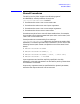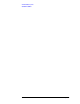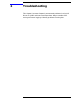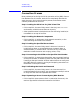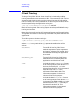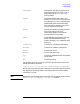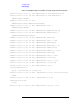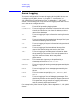HP Driver for JDBC User's Manual
54 Chapter6
Troubleshooting
Connection Process
Connection Process
Most problems arise during the initial connection of the JDBC client to
the database. For this reason, we shall first completely describe the
steps that occur during the connection process, and mention some
common problems that can arise.
Step 1. Loading the HP Driver for JDBC Class Files
• If this step fails, the most likely cause is that the Java CLASSPATH
environment variable has not been set correctly.
• Other possible causes include the driver files not being installed, or
unreadable or corrupt driver files.
Step 2. Loading the Network Components
• If this step fails, it could mean a bad network connection, or the
client not being connected to the network.
Step 3. Loading the Specified Server Name
• If this step fails, the most likely cause is either an incorrect or
invalid server name, an unreachable server (network down, or
outside firewall), or a down server. The user can try to use other
methods to reach the server such as ping, telnet, or ftp.
Step 4. Connecting to the 31700 or the Specified Port Number
• If this step fails, it means that there either was no process listening
on that port number, or something other than the JDBC Monitor was
listening on that port number. A server administrator can verify that
the JDBC Monitor process is running and accepting connections on
the default or other port number.
Step 5. Validating the Userid and Password
• If this step fails, the most likely cause is an incorrect userid, or
invalid passwords for the userid. You can attempt to use ftp or telnet
to verify that the userid and passwords are valid.
Step 6. Spawning a Server Process by the JDBC Monitor
• If this step fails (some resource limit is reached on the server), the
monitor logs should indicate the reason for the failure.