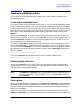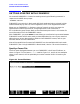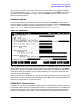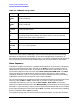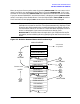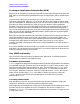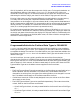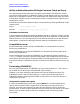HP Data Entry and Forms Management System (VPLUS) Reference Manual (32209-90024)
Chapter 3 55
INTRODUCTION TO FORMS DESIGN
GETTING STARTED WITH FORMSPEC
At the Forms File Menu, you specify the name of the forms file to be created or modified,
such as the example FORMSF2.PUB.ACCTG shown in Figure 3-1.; press
ENTER. If the forms
file does not exist, FORMSPEC prompts you to press
ENTER again to confirm that you
want to create a forms file.
Choose an Option
Once you have specified the name of the forms file and pressed ENTER, the next menu is
the Main Menu, as shown in Figure 3-2. Notice that the top line, called the window line,
contains useful information, which includes the version number (v.uu.ff), the title of the
menu (Main Menu), and the name of the forms file (FORMSF2.PUB.ACCTG).
Figure 3-2. Main Menu
From the Main Menu, you have access to the menus of FORMSPEC with all of their forms
design features. You simply type the option desired in the selection box and press
ENTER.
In Figure 3-2. option
A is specified, which selects "Add a form" and leads to a sequence of
menus that allow you to design a form simply and easily. This process is described later
under "Ease of Forms Design".
Many of the options, including
L, D, C, and X, only require information in the fields on the
Main Menu in order to be executed immediately. Option
B lets you create and modify and
application-ready buffer for a particular form.
FORMSPEC Function Keys
In addition to the control provided by the Main Menu, the defined function keys, shown in
the following table, allow you to select menus either for initial definition or for modification
of an existing forms file. The combination of the Main Menu and function keys gives you
the ability to change any form, field, or global specification as you define the forms file.