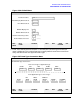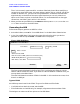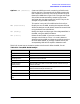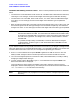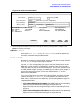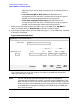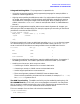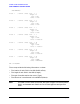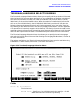HP Data Entry and Forms Management System (VPLUS) Reference Manual (32209-90024)
114 Chapter3
INTRODUCTION TO FORMS DESIGN
USING FORMSPEC TO CREATE AN ARB
The Effect of Renaming a Field on a Form There are three possibilities, which are described
below.
• The old name is in the ARB but the new name is not: The ARB field is renamed to the new name,
retaining its "live" field type, and the screen length and screen type are altered if necessary.
• The old name is not in the ARB, but the new name is, as a "filler" field: The ARB field changes
from "filler" to "live" field type, and the screen length and screen data type are updated if
necessary.
• Both old and new names exist in the ARB: The old name changes from "live" to "filler" type, and
the screen length and screen data type change to zero and blanks respectively. The new name
changes from "filler" to "live" field type, and the screen length and screen data type are updated.
NOTE
FORMSPEC allows the designer to delete a field from a form after a corresponding
field has been added to the ARB. The field need not be deleted from the ARB as well;
at compile-time, the ARB field is converted to a "filler" field, with screen length set to
zero and screen type blank. The designer can; however, choose to delete or rename
the ARB field.
It is possible, though usually not advisable, to create an ARB without using the
GENerate feature. To do this, type RES and use the Restructure ARB Menu to add
fields one at a time.
If your default conversion for any field(s) could cause run-time errors, you will get a message to that
effect (see Appendix B, VPLUS ERROR MESSAGES). Go to the ARB Field Menu to check that the
conversion does make sense in this case, or to change the target datatype if it doesn't.
3. Enter GEN in the Selection box and press ENTER to generate an ARB for this form. The "No
field(s) in ARB" changes to show a number equivalent to the number of fields on the form.
4. You can now change the position of a field in the ARB, add or delete fields, or modify a field by
changing its length and/or data type.
5. To move, rename, add or delete fields, type RES in the Selection box and press ENTER. The
Restructure ARB menu is displayed.
This menu displays all the fields in the ARB by name and in sequence. The form name is
displayed in the first field (display only). The lower part of the screen shows the ARB fields. Use
PREV PAGE and NEXTPAGE to view them all if necessary.
NOTE
ARB changes do not propagate to form family members. Changes impact the current
form only.