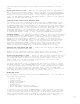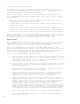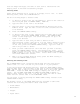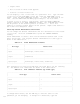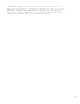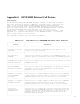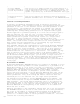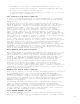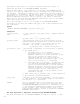HP Business BASIC/XL Reference Manual - HP 3000 MPE/iX Computer Systems - Edition 1 (32715-90001)
f- 11
Once the merge has begin, the name of each form is removed from the
display after it has been successfully merged.
Deleting Forms
Forms can be deleted one at a time or in groups, from a list. To start
deleting forms, enter the JOINFORM Editor.
Use the following steps to delete forms:
1. To delete a single form, use the TAB key to position the cursor at
the field just past f5 DELETE FORMS, FORM IS.
2. Type the name of the form to be deleted.
3. Move the cursor to the field labeled FILE IS directly below the
FORM IS field. Type the name of the file that contains the form
to be deleted.
4. Press the DELETE FORMS softkey.
5. To delete forms from a list, specify the file name, but not the
form name. Press the DELETE FORMS softkey. The DELETE FORMS
screen is then displayed. The screen has spaces for up to 24
forms to be deleted.
6. Type the name of each form you want to delete in the
multicharacter fields, and type an x in the single character field
next to the field for the name. If you need a list of the forms
in the file, press the DISPLAY FORMS softkey. Type an x next to
each form you want to delete.
7. After you have indicated all the forms that you want to delete,
press the DELETE FORMS softkey. This deletes the forms. If you
have more than 24 forms, you can use the NEXT FORMS and PREVIOUS
FORMS softkeys to see all the forms. Select which forms to delete
from these additional screens.
8. When you are finished deleting forms, press the EXIT softkey to
leave the DELETE FORMS screen.
Printing and Showing Forms
The JOINFORM Editor has a printing and showing facility that prints
either forms or a list of forms on your screen or on your printer.
To use the printing and showing facility, press the SHOW FORMS softkey
from the main menu. Type the name of the form in the field labeled FORM
NAME: and the name of the file containing that form in the field labeled
FILE NAME:. Press the SHOW FORM softkey to display the form on the
screen. Use the NEXT FORM NAME and PREVIOUS FORM NAME softkeys to
display other forms in the file. You can also type the name of other
forms over the current name in the FORM NAME: field.
You can print a form by pressing the PRINT FORM softkey instead of the
DISPLAY FORM softkey.
The default option of the PRINT FORM facility includes a table that
contains the following information about each field.
* Field number.
* Enhancement.
* Length.
* Input order.