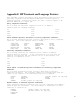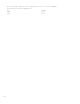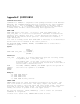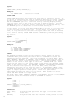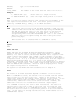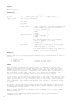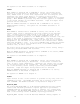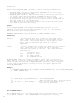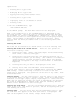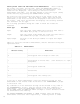HP Business BASIC/XL Reference Manual - HP 3000 MPE/iX Computer Systems - Edition 1 (32715-90001)
f- 7
capabilities:
* Creating HP 260-type forms.
* Modifying HP 260-type forms.
* Copying and moving forms between files.
* Deleting HP 260-type forms.
* Displaying forms on a workstation screen.
* Printing forms.
To run the JOINFORM Editor, type
RUN JOINEDIT.PUB.SYS
at the MPE XL prompt. The Main Menu screen will be displayed.
Each of the capabilities of the JOINFORM Editor is described in the
following sections. The first section, "Creating New Forms" describes
the procedure for several JOINFORM Editor capabilities. Most of these
actions are the same for other capabilities, such as modifying existing
forms. The procedure is described in detail for new forms. Later
sections that use these procedures refer to the "Creating New Forms"
section.
Creating New Forms
New forms can be created from a blank screen or from an existing form.
Creating New Forms From a Blank Screen. There are four operations
involved in creating a form:
1. Creating the input, output, and input/output fields and defining
their sizes, locations, and types.
2. Creating the form frame using the line drawing character set of
the specific terminal you are using. (The terminal or workstation
operating manual contains information about which line drawing
characters correspond to the keys on the terminal or workstation
keyboard.)
3. Defining the text you want to be displayed on the form.
4. Setting field order and individual field enhancements.
To start form creation, enter the JOINFORM Editor and press the CREATE
FORM softkey. A menu containing a selection for each of the four
operations is displayed. The operations can be done in any order. Each
is described here.
Creating Fields. Use the cursor keys to move the cursor to the position
on the screen where you want to create a field. Press the softkey that
indicates a field type (Input, Output, Input/Output) to create the field.
Each time you press the softkey, the field is extended by one character.
The field is highlighted in inverse video with the currently defined
default filler character for that field type.
Creating the Form Image. Use the line drawing character set to draw the
frame of the form. The frame is optional, and can be anything that your
line drawing set allows.
Defining Text. Use the cursor keys and the alphanumeric keys to input
the text that will appear on the form each time it is displayed. The
text can be anywhere on the screen, except inside fields.