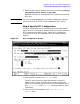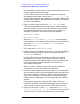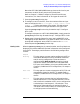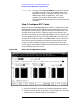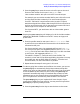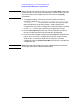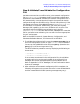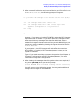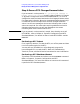Configuring Systems for Terminals, Printers, and Other Serial Devices (32022-90051)
Chapter 5 85
Configuring Serial Devices (for Host-Based Management)
Modify the Network Management Configuration File
3. Press the [Tab] key to move the cursor to the first port on the card.
Enter an ldev number for this port in the “Ldev” field.
Ldev numbers used for each port on the DTC must be unique.
For example, you can use ldev number 100 for port 0 of the first card,
and increment the ldev number by 1 for each consecutive port.
So a DTC 72MX with 3 asynchronous cards (a total of 72 ports)
would be assigned ldev numbers 100 through 123 for the 24 ports on
the first card, 124 through 147 for the ports on the second card and
148 through 171 for the ports on the third card.
For the second DTC, you would start with an ldev number greater
than 171.
NOTE
Pressing the [Show Ldevs] key will display a list of all the ldev numbers
configured in NMMGR in addition to the DTC name, card type, and
profile name.
4. Enter the profile name for each port in the “Profile Name” field.
A profile for the port defines the characteristics of the device to be
connected to that port.
For direct terminals ports, the suggested profile to use is TR10D96.
For direct printer ports, the suggested profile to use is PR18D96 (or
PR22D24 for HP printers with status checking). For a UPS connected
to a DTC port, the suggested profile is UP10D12.
The tables in Chapter 7, “Terminal and Printer Profiles,” list
terminal, printer and UPS profiles supplied by the system. You may
also create your own profiles. Refer to Chapter 7, “Terminal and
Printer Profiles,” for more information on profiles.
5. Repeat above two steps for every port in this card.
NOTE
To reduce typing ldev numbers and profiles on the screen, you can use
the
[Fill Card] key to automatically assign ldev numbers and profile
names. First, enter an ldev number (and profile name if you do not wish
to use the default profile name) for port 0, then press
[Fill Card]; the
system will automatically assign incremental ldev numbers to each
subsequent port on the screen and copy the specified profile for each
port. The system will automatically save the data it has entered.
The
[Clear Display] key on your keyboard will clear the part of your
screen that is below the cursor position. You may use this key and the
[Fill Card] key to quickly modify a screen.
6. Press the
[Save Data] function key to save the data on the screen.