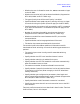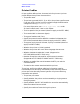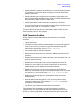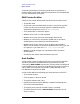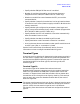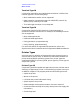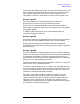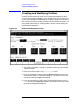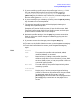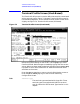Configuring Systems for Terminals, Printers, and Other Serial Devices (32022-90051)
Chapter 7 119
Terminal and Printer Profiles
Creating and Modifying Profiles
5. If you are adding a profile, enter the profile type in the Type field.
For host-based configuration files the valid profile types are:
terminal, printer, padterm, padprint, host. Press the
[Add Profile] key. Proceed to step 7 below. For pc-based configuration
files the valid types are: terminal, printer.
6. If you are modifying or reviewing a profile, press the [Modify Profile]
key. Proceed to the next step below.
7. The appropriate profile screen will be displayed, showing the
settings of the specified profile.
Examples of Terminal Profile screen, Printer Profile screen, PAD
Terminal Profile screen, PAD Printer Profile screen, and host port
profile screen are shown later in this chapter.
8. Review the profile settings. Use the [Tab] key to move around the
fields in the screen. Make changes as needed by typing over the
current values.
9. If you want to save the changes, press the
[Save Data] key.
10.To return to the Profile Selection screen, press the
[Prior Screen] key.
11.To exit the Profile Selection screen, press the
[Prior Screen] key
again.
Fields
Profile
name The name of the profile to be reviewed, added,
modified, deleted, or renamed.
Type Required only if adding a new profile. Specifies
whether the profile is to be a terminal, printer, PAD
terminal, PAD printer, or host port profile. UPSs use
a terminal type of profile.
New name The new name for the profile. Required only when
renaming a profile.
Defined DTS
Profiles Display only. Lists the name and type of existing
profiles. If more than 15 profiles exist, they are listed
on additional pages of this screen. Use the
[Next Page] key to move forward on the pages and the
[Prev Page] key to move back on the pages of the
screen.