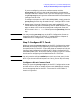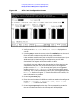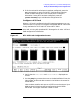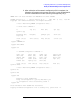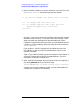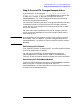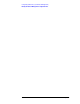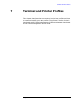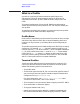Configuring Systems for Terminals, Printers, and Other Serial Devices (32022-90051)
Chapter 6 101
Configuring Serial Devices (for PC-Based Management)
Modify the Network Management Configuration File
If you are configuring a direct or modem connect card the
[Config Card] key will go to the screen described in the subsection
Configure a Direct Connect Card. If you are configuring a X.25 card
the
[Config Card] key will go to the screen described in the subsection
Configure a X.25 Card.
To configure the ports on a DTC 16iX/16MX/16RX, simply press the
[Config Ports] function key. Proceed to step 7: Configure DTC Cards.
6. Repeat steps 1 through 5 above for every newly-added DTC with
nailed devices that will be accessed by this HP 3000 computer. If you
want to select a DTC that has already been configured, enter the
DTC’s name in the DTC name field and press the
[Read DTC] function
key.
NOTE
You may use the [Tune DTC] key on the DTC Configuration Screen to
change the AFCP timers for the DTC, if needed. Refer to Chapter 8,
“Additional DTC Configuration,” for steps to do this.
Step 7: Configure DTC Cards
When you press the [Config Card] key at the DTC Configuration screen,
NMMGR will display the corresponding card configuration screen for
the specified card in the DTC. Figure 6-6 shows an example of a Direct
Connect Card Configuration screen for DTC 72MX. (Screens for DTC
16iX/16MX/16RX, DTC 16 and DTC 48 vary slightly.) Figure 6-7 shows
the screen for configuring nailed PAD devices on a X.25 card.
NOTE
You only need to configure nailed ports (such as printer ports) in the
DTC. If you do not have nailed ports on a card, you can skip this step.
Configure a Direct Connect Card
When you press the [Config Card] key at the DTC Configuration screen
and the card is a direct or modem connect card, NMMGR will display
the screen appropriate for the DTC. The screen for a DTC72MX is
shown in Figure 6-6.