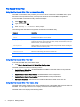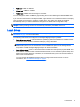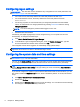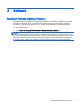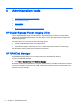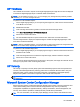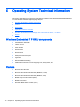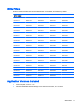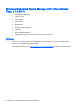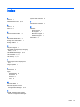Quick Reference Guide
●
Red lock—FBWF is disabled.
●
Green lock—FBWF is enabled.
●
Yellow lock—FBWF state will change on next boot.
You can change the status of FBWF by right-clicking the icon and selecting the desired FBWF state.
If you use the command line to modify the FBWF, right-click the icon to refresh the status icon display
(click anywhere on the screen to close the context menu). The status icon display is refreshed
automatically when you make modifications through the HP Write Filter Configuration utility.
NOTE: Because the fbwfmgr.exe utility and the FBWF status service execute separate code, status
changes made by fbwfmgr.exe are not automatically reflected by the FBWF status icon.
Local drives
IMPORTANT: The write filter must be disabled for any configurations to be made permanent. See
Write filters on page 2 for more information.
The following local drives are configured on the Digital Signage Player by default:
●
Drive C (storage device)—This is where the operating system and software are installed. Writes
to this drive can be limited or restricted entirely by using a write filter.
CAUTION: HP recommends that you do not allow the available free space on the storage
device to drop below 10% of the flash size. If the available free space on the storage device
drops below 15 MB, the Digital Signage Player can become unstable.
●
Drive Z (RAM drive)—This is a virtual drive that is created from the system's physical RAM. This
drive will look and behave like a standard fixed disk drive, but it is created at system startup and
destroyed at system shutdown. Therefore, HP recommends that you do not store information or
data on this virtual disk drive.
You can use the HP RAMDisk Manager utility to configure the size of Drive Z. For more
information, see
HP RAMDisk Manager on page 8.
Local drives 5