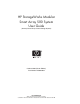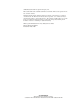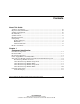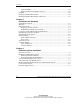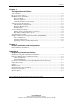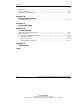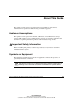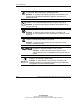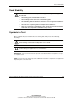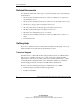HP StorageWorks Modular Smart Array 500 System User Guide (formerly Smart Array Cluster Storage System) October 2003 (Fourth Edition) Part Number 240333-004 HP CONFIDENTIAL Writer: Rob Weaver File Name: a-frnt.
© 2003 Hewlett-Packard Development Company, L.P. Microsoft®, Windows®, and Windows NT® are trademarks of Microsoft Corporation in the U.S. and other countries. Hewlett-Packard Company shall not be liable for technical or editorial errors or omissions contained herein. The information in this document is provided “as is” without warranty of any kind and is subject to change without notice. The warranties for HP products are set forth in the express limited warranty statements accompanying such products.
Contents About This Guide Audience Assumptions..................................................................................................... vii Important Safety Information ........................................................................................... vii Symbols on Equipment .................................................................................................... vii Rack Stability .............................................................................................
Contents Controller LEDs ......................................................................................................1-12 Battery-Backed Cache Module Overview...............................................................1-14 SCSI IDs ........................................................................................................................1-15 Hot-Plug SCSI Hard Drive LEDs ..................................................................................
Contents Chapter 4 Configuration and Utilities Server Utilities................................................................................................................. 4-1 Recovery Server Option .................................................................................................. 4-2 ROM Functions and Utilities........................................................................................... 4-3 Recovery ROM ....................................................................
Contents BSMI Notice ................................................................................................................... A-5 Laser Compliance ........................................................................................................... A-5 Battery Replacement Notice ........................................................................................... A-6 Appendix B Electrostatic Discharge Grounding Methods ................................................................
About This Guide This guide provides step-by-step instructions for installation, and reference information for operation, troubleshooting, and future upgrades. Audience Assumptions This guide is for the person who installs, administers, and troubleshoots storage systems. HP assumes you are qualified in the servicing of computer equipment and trained in recognizing hazards in products with hazardous energy levels.
About This Guide This symbol indicates the presence of hazardous energy circuits or electric shock hazards. Refer all servicing to qualified personnel. WARNING: To reduce the risk of injury from electric shock hazards, do not open this enclosure. Refer all maintenance, upgrades, and servicing to qualified personnel. This symbol indicates the presence of electric shock hazards. The area contains no user or field serviceable parts. Do not open for any reason.
About This Guide Rack Stability WARNING: To reduce the risk of personal injury or damage to the equipment, be sure that: • The leveling jacks are extended to the floor. • The full weight of the rack rests on the leveling jacks. • The stabilizing feet are attached to the rack if it is a single-rack installation. • The racks are coupled together in multiple-rack installations. • Only one component is extended at a time.
About This Guide Related Documents For additional information on the topics covered in this guide, refer to the following documentation: • HP StorageWorks Modular Smart Array 500 System Hardware Configuration and Installation Poster • HP StorageWorks Modular Smart Array 500 Controller Installation Instructions • HP DC Power Supply Option Installation Instructions • HP 4-Port Shared Storage Module Option Installation Instructions • HP M-Series Rack Rail Option Installation Instructions • HP Smart
About This Guide • Product model name and number • Applicable error messages • Add-on boards or hardware • Third-party hardware or software • Operating system type and revision level HP Website The HP website has information on this product as well as the latest drivers and flash ROM images. You can access the HP website at www.hp.com. Authorized Reseller For the name of the nearest authorized reseller: • In the United States, call 1-800-345-1518. • In Canada, call 1-800-263-5868.
1 Component Identification The HP StorageWorks Modular Smart Array 500 system is a rack-mountable 4U SCSI storage system with redundant HP StorageWorks MSA500 controllers and power supply/blower assemblies. Fault-tolerance support includes RAID 0, 1, 1+0, 5, and Advanced Data Guarding (ADG), all with battery-backed cache. The Ultra3 SCSI hard drive interface supports Universal Hot-Plug tape drives with AIT and DDS-4 technology and supports up to 14 (1-inch) universal hot-plug SCSI hard drives.
Component Identification Front Panel Components 1 2 3 7 4 6 5 Table 1-1: Front Panel Components 1-2 Item Description 1 Bezel blank (bay for optional redundant controller) 2 Service port (for HP service technicians only) 3 Hot-plug MSA500 controller 4 Controller display 5 Power On/Standby button 6 Enclosure LEDs (Refer to Table 1-2) 7 Hot-plug SCSI hard drive bays with blanks HP StorageWorks Modular Smart Array 500 System User Guide HP CONFIDENTIAL Writer: Rob Weaver File Name: b-c
Component Identification Enclosure LEDs 1 2 3 Table 1-2: Enclosure LEDs Item LED Description Status 1 Environmental Monitoring Unit (EMU) heartbeat Green flashing = Shared storage module is operating normally. System power Green = System power is On. 2 Green/Off = Shared storage module is not operating normally. Off = System is in standby mode or power is removed from the system. 3 Fault Amber = Fault is detected in a subsystem. Off = No faults are detected.
Component Identification Rear Panel Components 1 2 4 3 Table 1-3: Rear Panel Components 1-4 Item Description 1 Interconnect blanks (required for proper airflow) 2 Power supply/blower assemblies 3 AC power connectors 4 2-Port Shared Storage Module HP StorageWorks Modular Smart Array 500 System User Guide HP CONFIDENTIAL Writer: Rob Weaver File Name: b-ch1 Component Identification.
Component Identification Power Supply/Blower Assembly LEDs The power supply/blower assembly LEDs have the following functions: • Green—The power supply is receiving power, and the blower is operating normally. • Off—No power is present; the power supply or the blower has failed. HP StorageWorks Modular Smart Array 500 System User Guide HP CONFIDENTIAL Writer: Rob Weaver File Name: b-ch1 Component Identification.
Component Identification Shared Storage Module with Integrated Environmental Monitoring Unit The MSA500 system supports two-node clustering and up to four-node direct attached storage (DAS) with Ultra3 SCSI I/O hardware. The system ships standard with the 2-Port Shared Storage Module. A 4-Port Shared Storage Module is available as an option.
Component Identification 2-Port Shared Storage Module Components 1 2 Table 1-4: 2-Port Shared Storage Module Components Item Description Bus 1 SCSI port connector A 2 SCSI port connector B HP StorageWorks Modular Smart Array 500 System User Guide HP CONFIDENTIAL Writer: Rob Weaver File Name: b-ch1 Component Identification.
Component Identification 2-Port Shared Storage Module LEDs 1 2 3 Table 1-5: 2-Port Shared Storage Module LEDs Item LED Description Status 1 Power Green = Power on Off = Power off 1-8 2 SCSI host port A Flashing green = On/Activity 3 SCSI host port B Off = Off HP StorageWorks Modular Smart Array 500 System User Guide HP CONFIDENTIAL Writer: Rob Weaver File Name: b-ch1 Component Identification.
Component Identification 4-Port Shared Storage Module Components 1 2 3 4 Table 1-6: 4-Port Shared Storage Module Components Item Description Bus 1 SCSI port connector A1 A 2 SCSI port connector A2 3 SCSI port connector B1 4 SCSI port connector B2 B HP StorageWorks Modular Smart Array 500 System User Guide HP CONFIDENTIAL Writer: Rob Weaver File Name: b-ch1 Component Identification.
Component Identification 4-Port Shared Storage Module LEDs 1 2 3 Table 1-7: 4-Port Shared Storage Module LEDs Item LED Description Status 1 Power Green = Power on Off = Power off 1-10 2 SCSI host port A connectors 1 and 2 3 SCSI host port B connectors 1 and 2 Flashing green = On/Activity Off = Off HP StorageWorks Modular Smart Array 500 System User Guide HP CONFIDENTIAL Writer: Rob Weaver File Name: b-ch1 Component Identification.
Component Identification Controller Components Controller Display Each MSA500 controller has an LCD display for informational and error messages. 1 2 3 4 5 Table 1-8: Controller Display Item Description 1 Display 2 Left button 3 Up button 4 Right button 5 Down button HP StorageWorks Modular Smart Array 500 System User Guide HP CONFIDENTIAL Writer: Rob Weaver File Name: b-ch1 Component Identification.
Component Identification Controller LEDs 15 14 13 12 11 10 9 8 17 7 6 5 4 3 2 1 0 16 Table 1-9: Controller LEDs Item LED Descriptions Status 0-2 Busy status Green = Controller is idle. Off = Controller is operating at full capacity. 3-5 No function — 6 Host port A notification Green = Notify On Event command active Host port B notification Green = Notify On Event command active 8 Idle heartbeat Controller is idle and functioning.
Component Identification Table 1-9: Controller LEDs continued Item LED Descriptions Status 11 Logical I/O activity Green = Currently processing logical requests from the host adapter.
Component Identification Battery-Backed Cache Module Overview The battery-backed cache module is a high-performance, 100-MHz SDRAM DIMM read/write cache that increases performance in database and fault-tolerant configurations. Caching Functions To enable faster data access from disk storage, the cache module performs two types of caching: • Posted-write caching—the controller writes user data in the cache memory on the module rather than directly to the drives.
Component Identification SCSI IDs 1 2 3 4 5 6 7 8 9 10 11 12 13 14 Table 1-10: SCSI IDs Bay SCSI ID Bus Port 1 0 0 2 1 3 2 4 3 5 4 6 5 7 8 continued HP StorageWorks Modular Smart Array 500 System User Guide HP CONFIDENTIAL Writer: Rob Weaver File Name: b-ch1 Component Identification.
Component Identification Table 1-10: SCSI IDs continued Bay SCSI ID Bus Port 8 0 1 9 1 10 2 11 3 12 4 13 5 14 8 Hot-Plug SCSI Hard Drive LEDs 1 2 3 Table 1-11: Hot-Plug SCSI Hard Drive LEDs 1-16 Item LED Description 1 Activity 2 Online 3 Fault HP StorageWorks Modular Smart Array 500 System User Guide HP CONFIDENTIAL Writer: Rob Weaver File Name: b-ch1 Component Identification.
Component Identification Hot-Plug SCSI Hard Drive LED Combinations Table 1-12: Hot-Plug SCSI Hard Drive LED Combinations Activity LED Online LED Fault LED Status On Flashing Off Do not remove the drive. Removing a drive during this process can cause data loss in non-fault-tolerant configurations Off Off On • The drive is a replacement drive and is being rebuilt or • If all online LEDs in a drive array are flashing, an expansion is occurring. OK to replace the drive online.
2 Installation and Operation To install an MSA500 system: 1. Unpack the system. Refer to “Shipping Container Contents” in this chapter. 2. Install the system in a rack. Refer to “Installing the System into the Rack” in this chapter. 3. Install hardware options, if applicable. Refer to procedures in Chapter 3, “Hardware Options Installation.” 4. Connect SCSI cables and power cords. Refer to “System Cabling” in this chapter. 5. Power up the system. Refer to “System Power Up” in this chapter. 6.
Installation and Operation Warnings WARNING: To reduce the risk of personal injury or damage to the equipment, be sure that: • The leveling jacks are extended to the floor. • The full weight of the rack rests on the leveling jacks. • The stabilizing feet are attached to the rack if it is a single-rack installation. • The racks are coupled together in multiple-rack installations. • Only one component is extended at a time.
Installation and Operation Shipping Container Contents 2 1 3 4 5 Table 2-1: Shipping Container Contents Item Description Quantity 1 MSA500 system 1 2 Power cords 2 3 Ethernet crossover cable 1 4 SCSI VHDCI cables 2 5 4U rack template 1 6 Rack mounting hardware kit* 1 7 Documentation set* 1 *Not shown In addition to these supplied items, you may need: • Application software diskettes • Options to be installed HP StorageWorks Modular Smart Array 500 System User Guide HP CONF
Installation and Operation Rack Mounting Hardware Kit Contents The rack mounting hardware kit provides the required components for quick deployment in Compaq branded, HP branded, and most square- and round-hole third-party racks. The adjustable feature of the rack rails enables installation in racks with depths of 69.90 to 73.81 cm (27.52 to 29.06 in). If you are installing the MSA500 system in an M-Series rack, contact an authorized reseller to obtain an M-Series Rack Rail option kit.
Installation and Operation Converting the Rack Rails for Round-Hole Racks The rack rails ship configured for square-hole racks. To convert the rack rails for use in a round-hole rack: 1. Locate the bag of miscellaneous hardware that ships with the rack rails. 2. Locate the eight round-hole pins. 3. Use a No. 2 Phillips screwdriver to remove the standard pins from the front and back ends of the rail.
Installation and Operation 4. Install four round-hole pins into the rail. 5. Repeat steps 3 and 4 for the second rail. 2-6 HP StorageWorks Modular Smart Array 500 System User Guide HP CONFIDENTIAL Writer: Rob Weaver File Name: c-ch2 Installation and Operation.
Installation and Operation Installing the System into the Rack To install the system in the rack: 1. Use the instructions provided on the rack template to mark the rack for rail locations. WARNING: The storage system weight, as assembled for shipping, exceeds 22.7 kg (50 lb). Install the storage system in the lowest available position in the rack. 22.7 kg 50 lb HP StorageWorks Modular Smart Array 500 System User Guide HP CONFIDENTIAL Writer: Rob Weaver File Name: c-ch2 Installation and Operation.
Installation and Operation IMPORTANT: Unless you are converting the rails for use in round-hole racks, do not remove the pins from the ends of the rack rails. These load-bearing pins are designed to fit through the holes without being removed. NOTE: Identify the left (L) and right (R) rack rails by markings stamped into the sheet metal. 2. Insert the front end of the left rack rail into the inside front of the rack. Be sure that the pins extend through the holes marked during the rack template procedure.
Installation and Operation 3. Slide the back end of the left rack rail into the inside rear of the rack. Be sure that the pins extend through the holes marked during the rack template procedure. IMPORTANT: Be sure that the scissor-type locking latch engages when the end of the rail seats into the rack uprights. 4. Repeat steps 2 and 3 for the right rack rail. HP StorageWorks Modular Smart Array 500 System User Guide HP CONFIDENTIAL Writer: Rob Weaver File Name: c-ch2 Installation and Operation.
Installation and Operation 5. Align the system with the rails and slide it into the rack. 22.7 kg 50 lb WARNING: The storage system weight, as assembled for shipping, exceeds 22.7 kg (50 lb). To reduce the risk of personal injury or damage to the equipment, at least two people are required to lift the storage system during removal or installation. Install the storage system in the lowest available position in the rack. WARNING: Always use at least two people to lift a storage system into the rack.
Installation and Operation 6. Secure the system to the rack. 2 1 HP StorageWorks Modular Smart Array 500 System User Guide HP CONFIDENTIAL Writer: Rob Weaver File Name: c-ch2 Installation and Operation.
Installation and Operation IMPORTANT: Use of the shipping bracket is required only when the rack is shipped with the MSA500 system installed. 7. Use the shipping bracket to secure the system in the rack for shipping: a. Loosen the thumbscrew on the shipping bracket. b. Slide the shipping bracket forward until it engages the storage system chassis. 2 1 c. Tighten the thumbscrew. Installing Hardware Options Install any hardware options before initializing the system.
Installation and Operation SCSI Cabling Guidelines Always be sure that the servers attached to the storage system are powered down and power cords are disconnected before connecting SCSI cables. IMPORTANT: Before installing the Smart Array Multipath software on a server with a Microsoft operating system, connect only one of the SCSI cables from each server to the MSA500 system. Leave the second SCSI cable for the redundant path disconnected until after the multipath software is installed.
Installation and Operation For information about connecting DC power cords, refer to “DC Power Supply Option” in Chapter 3. System Power Up Observe the following guidelines before powering up the system: • Be sure that all components are powered down. • Always install all components of the storage system and connect components to the supported interconnect options. • Install hard drives in the MSA500 system so the controller can identify and configure them at power up.
Installation and Operation Controller Display Each MSA500 array controller in the MSA500 system contains an integrated LCD display. This module displays informational and error messages, shows the current status of the module, and provides an interface for user input. The system combines traditional POST messages issued by PCI-based array controllers with runtime event notification messages for this new set of controller display messages.
Installation and Operation For a complete list of messages and their meanings, refer to Appendix C, “Display Messages.” Using the Interface • Scrolling—To view older messages, scroll backwards with the Up button (indicated by the up arrow). To view newer messages, scroll forwards with the Down button (indicated by the down arrow). The arrival of new messages supersedes the display of any previous messages.
3 Hardware Options Installation Before installing hardware options, be sure to update the system with the latest firmware, as needed. For ROM flash software, refer to Chapter 4, “Configuration and Utilities.” For firmware and software updates, refer to the HP website www.hp.com/products/serverstorage System Power Down For some option installation procedures, you must power down the system. To power down the system: 1. Power down any attached servers. Refer to the server documentation. 2.
Hardware Options Installation Hot-Plug SCSI Hard Drive Options Observe the following guidelines when adding SCSI hard drives: • If only one SCSI hard drive is used, install it in the bay with the lowest number. • Hot-plug hard drives must be 1-inch universal SCSI types. • Drives must be the same capacity to provide the greatest storage space efficiency when drives are grouped together into the same drive array. Removing Hard Drive Blanks CAUTION: Always populate bays with either a component or blank.
Hardware Options Installation Replacing Hot-Plug SCSI Hard Drives CAUTION: If you must replace a hot-plug drive, follow the guidelines in this section. Failure to do so can result in data loss and can void the warranty. RAID 0 is not a fault-tolerant configuration. Never remove a drive from a RAID 0 array unless it has failed. Drive failure is indicated by an amber drive failure LED. In a RAID 0 configuration, removal of an operating drive results in data loss.
Hardware Options Installation To replace a drive: 1. Be sure that the online and activity LEDs on the failed drive are both off. 2. Remove the failed drive. 3 2 1 3. Install the new replacement drive. 1 2 CAUTION: Data loss can occur if the drive is not firmly seated. 3-4 HP StorageWorks Modular Smart Array 500 System User Guide HP CONFIDENTIAL Writer: Rob Weaver File Name: d-ch3 Hardware Options Installation.
Hardware Options Installation 4. Be sure that the drive LEDs illuminate one at a time and then turn off together to indicate that the system has recognized the new drive. In fault-tolerant configurations, allow the replacement drive to be reconstructed automatically with data from the other drives. While reconstruction is in progress, the online LED flashes. Universal Hot-Plug Tape Drive Option The MSA500 system supports the Universal Hot-Plug Tape drive (AIT and DDS-4 types) for data storage and backup.
Hardware Options Installation 2. Install the tape drive height converter on the tape drive. NOTE: Hot-plug tape drives have a 1.6-inch form factor. Most hot-plug drive cages have a 1-inch spacing between drive slots. When placing a 1.6-inch tape drive into a cage that has 1-inch spacing, you must completely fill two slots in the drive cage to maintain proper airflow. The drive height converter fills the remaining 0.4-inch.
Hardware Options Installation 3. Install the tape drive. CAUTION: Data loss can occur if the drive is not firmly seated. 4-Port Shared Storage Module Option The MSA500 system ships standard with a 2-Port Shared Storage Module. To upgrade the unit and enable data transfer through four SCSI ports, install the optional 4-Port Shared Storage Module.
Hardware Options Installation 3. Remove the 2-Port Shared Storage Module. 1 2 4. Install the 4-Port Shared Storage Module. 3-8 HP StorageWorks Modular Smart Array 500 System User Guide HP CONFIDENTIAL Writer: Rob Weaver File Name: d-ch3 Hardware Options Installation.
Hardware Options Installation HP StorageWorks Modular Smart Array 500 Controller Option The system ships with one MSA500 controller. To provide redundancy and maximize storage system uptime, install a second Smart Array controller. Observe the following guidelines: • If a controller has more than one cache DIMM, be sure that both DIMMs have the same memory capacity. • Always upgrade the cache in both controllers in a system with redundant controllers.
Hardware Options Installation To install an array controller: 1. Remove the bezel blank. 1 2 3 2. Open the locking latch on the redundant controller. 3. Install the controller. 2 1 4. Verify that the controller is seated properly by observing the controller LEDs. When seated properly, the LEDs illuminate when the system is powered. 3-10 HP StorageWorks Modular Smart Array 500 System User Guide HP CONFIDENTIAL Writer: Rob Weaver File Name: d-ch3 Hardware Options Installation.
Hardware Options Installation Cache Upgrade Option The controller ships with a 128-MB battery-backed cache module. A 256-MB battery-backed cache module is available as an option. Before installing a cache upgrade, observe the following guidelines: • Always power down the system before performing a cache upgrade. • If a controller has more than one cache DIMM, be sure that both DIMMs have the same memory capacity. • Always upgrade the cache in both controllers in a system with redundant controllers.
Hardware Options Installation 3. Remove the existing cache module. 2 1 3 4 4. Install the new cache module. 3 2 1 3-12 HP StorageWorks Modular Smart Array 500 System User Guide HP CONFIDENTIAL Writer: Rob Weaver File Name: d-ch3 Hardware Options Installation.
Hardware Options Installation 5. Install the controller. 1 2 6. Power up the system. Refer to “System Power Up” in Chapter 2, “Installation and Operation”. 7. Verify that the controller is seated properly by observing the controller LEDs. When seated properly, the LEDs illuminate when the system is powered. DC Power Supply Option The DC power supply procedure provides instructions for converting an existing AC power supply configuration to a DC power supply configuration.
Hardware Options Installation WARNING: To reduce the risk of electric shock, fire, and damage to the equipment, this product must be installed in accordance with the following guidelines: • This power supply is intended only for installation in HP equipment located in a restricted access location. • This power supply is not intended for direct connection to the DC supply branch circuit.
Hardware Options Installation To install a DC power supply: 1. Power down the system. Refer to “System Power Down” in this chapter. 2. Determine the required length of the DC power cord: WARNING: To reduce the risk of electric shock or damage to the equipment, do not connect the power cord to the power supply until the power supply is installed. a. Place the power supply end of the DC power cord near the power supply bay. Do not plug the DC power cord into a power supply. b.
Hardware Options Installation 1 2 3 4 5 Table 3-1: DC Cabling Configuration 3-16 Item Description 1 -48 VDC cable from facility power source 2 -48 V return cable from facility power source 3 Red cable from power supply 4 Black cable from power supply 5 Green/yellow cable from power supply connecting to rack chassis terminal block HP StorageWorks Modular Smart Array 500 System User Guide HP CONFIDENTIAL Writer: Rob Weaver File Name: d-ch3 Hardware Options Installation.
Hardware Options Installation 5. Remove the existing AC power supply, if installed. 1 2 6. Remove the blower from the AC power supply. 1 2 1 HP StorageWorks Modular Smart Array 500 System User Guide HP CONFIDENTIAL Writer: Rob Weaver File Name: d-ch3 Hardware Options Installation.
Hardware Options Installation CAUTION: Do not press on the center section of the blower because this action can damage the blades. Press only on the outer edge of the blower. 7. Install the blower on the DC power supply. 8. Remove the protective cover from the connector pins on the DC power supply. 9. Slide the DC power supply into the bay. 1 2 3-18 HP StorageWorks Modular Smart Array 500 System User Guide HP CONFIDENTIAL Writer: Rob Weaver File Name: d-ch3 Hardware Options Installation.
Hardware Options Installation 10. Connect the DC power cord to the power supply. 2 1 11. Repeat steps 2 through 10 to install the second DC power supply. 12. Power up the system. Be sure that the power supply/blower assembly LED and system power LED are green. HP StorageWorks Modular Smart Array 500 System User Guide HP CONFIDENTIAL Writer: Rob Weaver File Name: d-ch3 Hardware Options Installation.
4 Configuration and Utilities Server Utilities HP utilities provide reporting functions that enable event-focused management and diagnostics. To install and run these utilities, refer to the server documentation. • Diagnostics Utility—This utility tests and verifies proper operation of the system hardware. If problems are found, the utility isolates failure(s) down to the replaceable part, whenever possible. When an operating system is installed with SmartStart Version 5.
Configuration and Utilities • Survey Utility—This utility gathers critical hardware and software information on servers running Microsoft Windows and Novell NetWare operating systems. If a significant change occurs between data-gathering intervals, the Survey Utility marks the previous information and overwrites the Survey text files to reflect the latest changes in the configuration.
Configuration and Utilities ROM Functions and Utilities Each MSA500 controller has a ROM that contains the controller firmware. Recovery ROM The Recovery ROM feature stores two complete firmware images in the ROM: one active image and one backup image. When the controller is powering up, it checks both firmware images to be sure they are valid. If either image is invalid, the system overwrites the invalid image with the valid image.
Configuration and Utilities Controller Firmware Auto Cloning In a redundant controller configuration, both controllers must execute the same version of firmware. During power up (or when a redundant controller is installed as a hot-plug procedure), the system compares the controller firmware versions. If the versions differ, the controller displays a user input message seeking to initiate Controller Firmware Auto Cloning.
Configuration and Utilities Selective Storage Presentation SSP is a controller firmware feature that enables the administrator to control access from multiple hosts to logical drives on the MSA500 system. The administrator selects which server host or hosts can access the stored data, restricting access as needed to assure data integrity and security. Each logical drive on the controller has an access control list that contains the IDs of the server host adapters that have access to the drive.
Configuration and Utilities Enabling SSP After choosing the configuration that best suits your needs, enable SSP with ACU Version 6.0 or later. Locate ACU on the SmartStart CD. For instructions, refer to the HP Array Configuration Utility User Guide on the Documentation CD. Array Configuration Utility ACU Version 6.
Configuration and Utilities Drives can be moved to other ID positions on the same array controller. You can also move a complete array from one controller to another, even if the controllers are on different servers or storage devices. Arrays on different controllers can also be moved to another controller. Before moving drives, observe the following requirements: • No drives are failed, missing, or degraded. • The move does not result in more than 14 physical drives.
Configuration and Utilities Expanding and Extending Capacity CAUTION: Back up all data before removing drives or changing configurations. Failure to do so could result in permanent loss of data. Before moving drives and arrays, run ACU. Array Capacity Expansion is the addition of physical drives to an array that has already been configured.
Configuration and Utilities Array Diagnostics Utility ADU collects all possible information about the array controllers in the system and generates a list of detected problems. You can save this data to a file for analysis. In most cases, ADU provides sufficient information for troubleshooting procedures. To obtain ADU, download the utility from the HP website www.hp.
Configuration and Utilities Auto-configuration If no logical drives are configured, a CPQONLIN auto-configuration wizard appears and prompts you to select fault-tolerance information. CPQONLIN then configures arrays optimally for the selected fault tolerance. 4-10 HP StorageWorks Modular Smart Array 500 System User Guide HP CONFIDENTIAL Writer: Rob Weaver File Name: e-ch4 Configuration and Utilities.
Configuration and Utilities Custom Configuration Custom configuration allows you to create arrays and assign fault tolerance one array at a time. To custom configure an array: 1. Go to the Main Configuration View screen. 2. Highlight the controller, array, or logical drive to be configured. 3. Make a selection from the Options menu located on the right side of the screen.
Configuration and Utilities Drive Rebuild, Expand Priority, and Accelerator Ratio To set the drive rebuild priority, expand priority, or accelerator ratio for a controller: 1. Go to the Main Configuration View screen. 2. Highlight the controller. 3. Select the Controller Settings option listed below Controller Options. The Controller Settings screen appears. Drive Rebuild Drive rebuild occurs after a physical drive fails and is replaced.
Configuration and Utilities Priority Settings To set the drive rebuild priority: 1. Highlight the MSA500 controller. 2. Select the controller settings. — If you choose low priority for drive rebuild, drive rebuilding takes place when I/O to the drive is inactive. — If you choose high priority, drive rebuilding occurs faster, at the expense of normal I/O operations.
Configuration and Utilities Adding or Configuring Spare Drives When adding a spare drive to an array, there must be an unassigned drive or a drive already assigned as a spare on another array. You can assign a single spare to any number of arrays or assign separate spares. When you select Assign Spare Drive, only drives that qualify will appear (for example, only those spares that are large enough will appear).
Configuration and Utilities Drive status messages include: • Interim Recovery: The logical drive is operating, but a failed drive has not been replaced. Replace drive as soon as possible. • Ready for Recovery: The logical drives are queued for recovery. This status is displayed when another logical drive is already rebuilding or expanding. • Rebuilding: The array is operating and rebuilding a replacement drive or an online spare, if one was assigned.
Configuration and Utilities NOTE: A failed status can occur on drives protected by fault tolerance if two or more physical drives fail concurrently. Some status messages are available without pressing the F3 key. For example, on the Main menu, the FAILED status appears next to the logical drive that has failed. EXPANDING and REBUILDING appear next to the array in which the activity is occurring.
Configuration and Utilities Optimizing Array Controller Performance To improve system performance, keep these tips in mind before creating NetWare volumes or partitions: • If you selected a fault-tolerance option, such as mirroring or distributed data guarding, when using the System Configuration Utility, do not select mirroring while using INSTALL.NLM. The fault-tolerance capabilities of the MSA500 controller provide performance improvements and automatic data recovery features.
5 Cluster Installation and Configuration Cluster Hardware Installation To install the cluster: 1. Select an installation site that meets the optimum environment requirements. Refer to the server documentation. 2. Install the storage system into the rack. Refer to Chapter 2, “Installation and Operation.” 3. Install the servers into the rack, directly above the storage system. Refer to the server documentation. IMPORTANT: Do not power up the storage system or servers at this time. 4.
Cluster Installation and Configuration b. Connect the VHDCI SCSI cables to the storage system and servers. For Microsoft or Linux operating systems, connect the Ethernet crossover cable between the servers. Use the RJ-45 connectors identified as NIC 1 on each server. c. Connect peripheral devices, such as a keyboard, mouse, or monitor. IMPORTANT: HP recommends the use of a KVM switchbox. Refer to the documentation that ships with the switchbox. 6. Connect the power cords.
A Regulatory Compliance Notices Regulatory Compliance Identification Numbers For the purpose of regulatory compliance certifications and identification, this product has been assigned a unique series number. The series number can be found on the product nameplate label, along with all required approval markings and information. When requesting compliance information for this product, always refer to this series number.
Regulatory Compliance Notices Class A Equipment This equipment has been tested and found to comply with the limits for a Class A digital device, pursuant to Part 15 of the FCC Rules. These limits are designed to provide reasonable protection against harmful interference when the equipment is operated in a commercial environment.
Regulatory Compliance Notices Declaration of Conformity for Products Marked with the FCC Logo, United States Only This device complies with Part 15 of the FCC Rules. Operation is subject to the following two conditions: (1) this device may not cause harmful interference, and (2) this device must accept any interference received, including interference that may cause undesired operation. For questions regarding this product, contact us by mail or telephone: • Hewlett-Packard Company P. O.
Regulatory Compliance Notices Modifications The rating label on the device shows the classification (A or B) of the equipment. Class B devices have an FCC logo or ID on the label. Class A devices do not have an FCC logo or ID on the label. After you determine the class of the device, refer to the corresponding statement. Canadian Notice (Avis Canadien) This Class A digital apparatus meets all requirements of the Canadian Interference-Causing Equipment Regulations.
Regulatory Compliance Notices Japanese Notice BSMI Notice Laser Compliance The GBIC Module contains a laser diode of either gallium aluminum arsenide (GaALAs) emitting in the wavelength range of 770 to 860 nm, or indium gallium arsenide phosphide (InGaAsP) emitting in the wavelength range of 1270 to 1355 nm. All HP systems equipped with a laser device comply with safety standards, including International Electrotechnical Commission (IEC) 825.
Regulatory Compliance Notices WARNING: Use of controls or adjustments or performance of procedures other than those specified herein or in the laser product’s installation guide may result in hazardous radiation exposure. To reduce the risk of exposure to hazardous radiation: • Do not try to open the unit enclosure. No user-serviceable components are inside. • Do not operate controls, make adjustments, or perform procedures to the laser device other than those specified herein.
Regulatory Compliance Notices WARNING: The battery-backed cache module contains Lithium Manganese Dioxide or Vanadium Pentoxide batteries. A risk of fire and burns exists if the battery pack is not handled properly. To reduce the risk of personal injury: • Do not attempt to recharge the battery. • Do not expose to temperatures higher than 60°C (140°F). • Do not disassemble, crush, puncture, short external contacts, or dispose of in fire or water.
B Electrostatic Discharge To prevent damage to the system, be aware of the precautions you need to follow when setting up the system or handling parts. A discharge of static electricity from a finger or other conductor may damage system boards or other static-sensitive devices. This type of damage may reduce the life expectancy of the device. To prevent electrostatic damage, observe the following precautions: • Avoid hand contact by transporting and storing products in static-safe containers.
Electrostatic Discharge Grounding Methods Several methods for grounding exist. Use one or more of the following methods when handling or installing electrostatic-sensitive parts: • Use a wrist strap connected by a ground cord to a grounded workstation or computer chassis. Wrist straps are flexible straps with a minimum of 1 megohm ±10 percent resistance in the ground cords. To provide proper ground, wear the strap snug against the skin.
C Display Messages The display message may specify a box number. Box 1 is the MSA500 system chassis. Table C-1 defines display messages and provides the appropriate response, if action is required. Table C-1: Display Messages Message Type Description Action 00 ARRAY CONTROLLER FIRMWARE VER Informational Displays the current version of the firmware running on the array controller.
Display Messages Table C-1: Display Messages continued Message Type Description Action 03 CRITICAL LOCKUP DETECTED. CODE=h Error Array controller firmware detected a critical error. To prevent any possible data loss, the firmware has entered a lock-up state. The code contains engineering-specific information about the lock-up condition. Contact HP support. 1. Remove the failing array controller. 2. Wait 10 seconds. 3.
Display Messages Table C-1: Display Messages continued Message Type Description Action 08 FIRMWARE FLASH FAILED Error The active controller was unable to clone the firmware onto a redundant controller after two consecutive attempts. Remove the failed controller. 20 INITIALIZING SCSI SUBSYSTEM Informational The SCSI subsystem is being initialized as part of the power on sequence. — 21 SCANNING FOR SCSI DEVICES Informational The controller is scanning for hard drives.
Display Messages Table C-1: Display Messages continued Message Type Description Action 31 I2C WRITE FAILURE Error Read access has failed to an internal device on an I2C hardware bus. Replace the device. Certain I2C devices are considered critical and will result in a failure of the array controller while others may result in some loss of functionality (such as lost display messages). If this action does not solve the problem, contact HP support.
Display Messages Table C-1: Display Messages continued Message Type Description Action 43 REDUNDANCY FAILED HARDWARE FAILURE Error While either attempting to enter redundant mode or already operating in redundant mode, one of the array controllers encountered a hardware failure on the communication channel between the two array controllers. Redundancy is disabled at this time. If the MSA500 system is currently involved in host I/O: 1. Remove the standby array controller. 2. Wait 10 seconds. 3.
Display Messages Table C-1: Display Messages continued Message Type Description Action 44 REDUNDANCY FAILED MISMATCH HARDWARE Error Both array controllers must contain the same hardware for them to successfully enter redundant mode. The current array controllers do not contain the same hardware, possibly because one has an attached fibre daughter card and the other does not. If the MSA500 system is currently involved in host I/O: 1. Remove the standby array controller. 2.
Display Messages Table C-1: Display Messages continued Message Type Description Action 45 REDUNDANCY FAILED MISMATCH FIRMWARE Error Controller Firmware Auto Cloning has failed. Manually update the firmware on the older array controller. 46 REDUNDANCY HALTED EXPAND ACTIVE Informational Both array controllers must be running the same version of firmware for redundant mode. If volume expansion is in progress, redundancy is not supported. ACU initiates and tracks volume expansion.
Display Messages Table C-1: Display Messages continued Message Type Description Action 47 REDUNDANCY FAILED CACHE SIZE MISMATCH Error Both array controllers must have the same size of cache memory for redundant mode. If the MSA500 system is currently involved in host I/O: 1. Remove the standby array controller. 2. Add or remove cache memory as needed. 3. Wait 10 seconds. 4. Reinstall the controller, and be sure that it seats fully in the chassis.
Display Messages Table C-1: Display Messages continued Message Type Description Action 48 REDUNDANCY HALTED FIRMWARE CLONED Informational Both array controllers must be running the same version of firmware for redundant mode. Controller Firmware Auto Cloning is complete. The system is automatically restarting the standby array controller to attempt redundant mode again.
Display Messages Table C-1: Display Messages continued Message Type Description Action 49 REDUNDANCY FAILED FIRMWARE LOCKUP Error While either attempting to enter redundant mode or already operating in redundant mode, one of the array controllers encountered a critical condition resulting in a firmware lockup. Redundancy is disabled at this time. If the MSA500 system is currently involved in host I/O: 1. Remove the standby array controller. 2. Wait 10 seconds. 3.
Display Messages Table C-1: Display Messages continued Message Type Description Action 50 REDUNDANCY FAILED OUT OF MEMORY Error While either attempting to enter redundant mode or already operating in redundant mode, one of the array controllers failed to allocate required memory. Redundancy is disabled at this time. If the MSA500 system is currently involved in host I/O: 1. Remove the standby array controller. 2. Wait 10 seconds. 3.
Display Messages Table C-1: Display Messages continued Message Type Description Action 51 REDUNDANCY FAILED I/O REQUEST ERROR Error While either attempting to enter redundant mode or already operating in redundant mode, one of the array controllers encountered an error while sending I/O between the two array controllers over the communication channel between them. Redundancy is disabled at this time. If the MSA500 system is currently involved in host I/O: 1. Remove the standby array controller. 2.
Display Messages Table C-1: Display Messages continued Message Type Description Action 52 REDUNDANCY FAILED PCI BUS ERROR Error While either attempting to enter redundant mode or already operating in redundant mode, one of the array controllers encountered a PCI bus error on the communication channel used between the two array controllers. Redundancy is disabled at this time. If the MSA500 system is currently involved in host I/O: 1. Remove the standby array controller. 2. Wait 10 seconds. 3.
Display Messages Table C-1: Display Messages continued Message Type Description Action 54 REDUNDANCY FAILED CACHE DIMMS MISMATCH Error The cache memory modules on two different controllers are not the same size. All cache memory modules must be the same size for redundant mode. 1. Remove the array controller that has halted. 2. Replace the cache memory with the appropriately sized DIMMs. 3. Wait 10 seconds. 4. Reinstall the array controller, and be sure that it seats fully in the chassis. 1.
Display Messages Table C-1: Display Messages continued Message Type Description Action 61 DUAL CACHE MODULE SIZE MISMATCH Error The array controller has two cache modules attached, but they are of different sizes. Both cache modules must be the same size. 1. Remove the failed array controller. 2. Replace one of the cache modules with a different module with the correct memory. 3. Wait 10 seconds. 4. Reinstall the array controller, and be sure that it seats fully in the chassis.
Display Messages Table C-1: Display Messages continued Message Type Description Action 66 CACHE HARDWARE FAILED AND DISABLED Error The cache memory has experienced a hardware failure. If the MSA500 system is currently involved in host I/O: 1. Remove the standby array controller. 2. Wait 10 seconds. 3. Reinstall the controller, and be sure that it seats fully in the chassis. If this action does not solve the problem, wait until downtime is available and do the following: 1.
Display Messages Table C-1: Display Messages continued Message Type Description Action 67 CACHE HARDWARE TEMPORARILY DISABLED Informational The cache memory hardware is temporarily disabled, typically because either the battery is not charged or a capacity expansion operation is occurring. After the problem is solved, the system automatically enables the cache. If a capacity expansion operation is occurring, wait for the process to finish.
Display Messages Table C-1: Display Messages continued Message Type Description Action 71 SYSTEM HALTED FOR CACHE ERROR Error The user has chosen to address a critical cache error condition. Select the NO option to halt the controller and solve the problem. Message 72 always precedes message 71 (although message 72 is removed from the LCD display after it has accepted user input). Select the YES option to erase the cache data. Operation of the array controller will continue normally. Error 1.
Display Messages Table C-1: Display Messages continued Message Type Description Action 72 CACHE ERROR IGNORE? <=NO >=YES User Input During power up, the controller found data in the cache but could not flush the data to the drives. Select the NO option to halt the controller and solve the problem. One of two conditions exist: • • The data does not belong to this array controller (the cache board was moved from a different array controller).
Display Messages Table C-1: Display Messages continued Message Type Description Action 73 CACHE HARDWARE BATTERIES MISSING Error The cache memory batteries are missing. If the MSA500 system is currently involved in host I/O: 1. Remove the standby array controller. 2. Wait 10 seconds. 3. Reinstall the controller, and be sure that it seats fully in the chassis. If this action does not solve the problem, wait until downtime is available and do the following: 1. Power down the MSA500 system. 2.
Display Messages Table C-1: Display Messages continued Message Type Description Action 81 SMART DRIVE ALERT BOX #, BAY Informational A SCSI drive may be close to failing. The prefailure condition was determined either by the drive firmware using SMART technology or by the array controller using monitor and performance testing. Replace the drive as soon as possible. Refer to “Recovering from Hard Drive Failure” in Appendix D.
Display Messages Table C-1: Display Messages continued Message Type Description Action 85 BAD DRIVE FRMWARE BOX #, BAY Error A SCSI drive has corrupt firmware. Continued use of this drive could result in drive failure, decreased performance, or data loss. Do one of the following: • Update the drive firmware. Refer to Chapter 3, “Hardware Options Installation.” • Replace the drive as soon as possible. Refer to “Recovering from Hard Drive Failure” in Appendix D.
Display Messages Table C-1: Display Messages continued Message Type Description Action 89 INVALID VOLUME ADDITION Error The array controller has detected an illegal volume addition. Remove the added volume. 90 RIS VERSION EXCEEDED Error The array controller has detected a version of the RIS that it does not support. Remove the volumes that were added. 100 VOLUME # STATE OK Informational The configured volume has returned to its normal operating state.
Display Messages Table C-1: Display Messages continued Message Type Description Action 104 VOLUME # STATE DISABLED Error The controller disabled the configured volume because too many of the physical drives that constitute the volume are missing. 1. Power down the MSA500 system. 2. Power down all attached storage enclosures. 3. Remove and reinstall all SCSI drives, and be sure that they seat fully in their bays. 4.
Display Messages Table C-1: Display Messages continued Message Type Description Action 106 VOLUME # STATE WAITING TO REBUILD Informational The configured volume is waiting before rebuilding data on a physical drive that replaces a previously failed drive. — The rebuild may not have started yet because the array controller is already performing a rebuild on another configured volume.
Display Messages Table C-1: Display Messages continued Message Type Description Action 108 VOLUME # STATE MISSING DRIVES Error The configured volume is unusable because it is missing too many of the physical drives that constitute the volume. 1. Power down the MSA500 system. 2. Power down all attached storage enclosures. 3. Remove and reinstall all SCSI drives, and be sure that they seat fully in their bays. 4.
Display Messages Table C-1: Display Messages continued Message Type Description Action 109 VOLUME # STATE WRONG DRIVE REPLACED Error The controller recognizes drive replacement on working physical drives rather than failed drives. 1. Power down the MSA500 system. 2. Reinstall the working drives. 3. Replace the failed drives. 4. Power up the MSA500 system. 110 VOLUME # EXPANSION DISABLED Informational The controller disabled volume expansion operation on the configured volume.
Display Messages Table C-1: Display Messages continued Message Type Description Action 112 VOLUME # REBUILD FAILURE Error The rebuild operation on the configured volume failed. If the volume is still operating in regenerative mode, remove the replacement drive and replace it with a different new drive. 113 VOLUME # EXPANSION FAILURE Error The volume expansion operation on the configured volume failed. Run ACU and determine the state of the volume.
Display Messages Table C-1: Display Messages continued Message Type Description Action 121 NO VOLUMES DETECTED Informational The controller did not detect configured volumes at power up. If configured volumes are expected at power up: 1. Power down the MSA500 system. 2. Power down all attached storage enclosures. 3. Remove and reinstall all SCSI drives, and be sure that they seat fully in their bays. 4.
Display Messages Table C-1: Display Messages continued Message Type Description Action 123 TOO MANY VOLUMES DETECTED Error The controller detected more than 32 volumes (maximum supported) at power up. 1. Remove the migrated drives. 2. Run ACU. This condition can occur when the ACU migrates a set of volumes from one array controller to a different array controller that already contains configured volumes. 3.
Display Messages Table C-1: Display Messages continued Message Type Description Action 125 ACCESS CONTROL CONFLICT DETECTED Error A set of volumes have been migrated from one array controller to a different array controller that already contains configured volumes. The migrated volumes have access controls defined for them that conflict with the existing configuration. The access controls have been modified to allow the migration to proceed.
Display Messages Table C-1: Display Messages continued Message Type Description Action 202 ARRAY CONTROLLER OVERHEATING Error The temperature sensor on the array controller indicates that the array controller is exceeding the normal operating range. 1. Be sure that all MSA500 system fans are operating. 2. Replace any failed fans. 3. Be sure that all bays are populated with components or blanks. If this action does not solve the problem, contact HP support.
Display Messages Table C-1: Display Messages continued Message Type Description Action 204 ARRAY CONTROLLER DISABLED Error The array controller is disabled because of a redundancy failure. 1. Remove the failed array controller. 2. Wait 10 seconds. 3. Reinstall the array controller, and be sure that it seats fully. If this action does not solve the problem, contact HP support.
Display Messages Table C-1: Display Messages continued Message Type Description Action 302 RECOVERY ROM AUTOFLASH FAILED Error Indicates that the array controller failed to copy the current active firmware image into the backup recovery ROM. Recovery ROM support is disabled. 1. Remove the failing array controller. 2. Wait 10 seconds. 3. Reinstall the array controller, and be sure that it seats fully in the chassis. The controller reattempts the ROM autoflash process again.
Display Messages Table C-1: Display Messages continued Message Type Description Action 305 ROM CLONING FAILED Error Indicates that the two array controllers in a MSA500 system failed the firmware cloning process. 1. Remove the failing array controller. 2. Wait 10 seconds. 3. Reinstall the array controller, and be sure that it seats fully in the chassis. The controller reattempts the controller firmware auto cloning process again. If this action does not solve the problem, contact HP support.
Display Messages Table C-1: Display Messages continued Message Type Description Action 309 EMU FLASH STARTED Informational Indicates that the I/O EMU in the MSA500 system is flashing the firmware. Do not power down the system until the process is complete. The process could take up to 5 minutes. If this action does not solve the problem, contact HP support. 310 EMU FLASH DONE Informational Indicates that the I/O EMU in a MSA500 system completed the firmware flash process. Power down the system.
Display Messages Table C-1: Display Messages continued Message Type Description Action 402 STORAGE BOX # FAN DEGRADED Error The specified storage enclosure indicates that one of its fans is not operating at full efficiency. The fan may eventually fail. 1. Be sure that all MSA500 system fans are operating. 2. Replace any failed fans. If this action does not solve the problem, contact HP support.
Display Messages Table C-1: Display Messages continued Message Type Description Action 406 STORAGE BOX # OVERHEATING Error The temperature sensor in the storage enclosure indicates that the enclosure is exceeding the normal operating range. 1. Power down the MSA500 system as soon as possible to avoid hardware failure. 2. Be sure that all MSA500 system fans are operating. 3. Replace any failed fans. 4. Be sure that all bays are populated with components or blanks.
Display Messages Table C-1: Display Messages continued Message Type Description Action 408 STORAGE BOX # POWER SUPPLY OK Informational The specified storage enclosure indicates that one of its previously failed power supplies is now operating normally. — 409 STORAGE BOX # POWER SUPPLY FAILED Error The specified storage enclosure indicates that one of its power supplies failed. 1. Check all power supplies for damage. 2. Replace any failed power supplies.
Display Messages Table C-1: Display Messages continued Message Type Description Action 412 STORAGE BOX # EMU NOT RESPONDING Error The specified storage enclosure is not responding to commands. 1. Be sure that the storage box is powered up. 2. Be sure that all cables are connected securely. 3. Power down the MSA500 system. 4. Power down the storage box. 5. Power up the storage box. 6. Power up the MSA500 system. If this action does not solve the problem, contact HP support.
Display Messages Table C-1: Display Messages continued Message Type Description Action 501 PCI SUBSYSTEM HARDWARE FAILURE Error The array controller PCI subsystem encountered a critical error during the power up sequence. 1. Remove the failed array controller. 2. Wait 10 seconds. 3. Reinstall the array controller, and be sure that it seats fully in the chassis. If this action does not solve the problem, contact HP support.
D Troubleshooting This appendix provides specific troubleshooting information for the HP MSA500 system. Use it to find details about startup and operation errors. For a list of error messages specific to this system, refer to Appendix C, “Display Messages.” For information on LEDs, refer to Chapter 1, “Component Identification.
Troubleshooting When the System Does Not Start WARNING: A risk of personal injury exists from hazardous energy levels. The installation of options and the routine maintenance and service of this product must be performed by individuals who are knowledgeable about the procedures, precautions, and hazards associated with equipment containing hazardous energy circuits. If the system does not start: 1. Be sure that the attached server and monitor are working properly. 2.
Troubleshooting 7. The controller display provides a “Startup Complete” message. Diagnostic Steps If the storage system does not power up, or powers up but does not complete POST, answer the questions in Table D-1 to determine the appropriate actions. The flow of questions reflects the usual flow of events during a power-up sequence. According to the answers you give, you are directed to the appropriate table in this section.
Troubleshooting Table D-2: Are the Power Supply/Blower Assembly LEDs Green? Answer Possible Reasons Possible Solutions No The power cords are not connected or AC power is not available. Be sure that the power cord is connected to the power supply. A power supply problem exists. The power supply may not be inserted properly, it may have a damaged connector, or it may have failed. Be sure that the power supply is undamaged and that the power supply is fully seated.
Troubleshooting Table D-3: Is the System Power LED Green? Answer Possible Reasons Possible Solutions No The Power On/Standby button has not been pressed firmly. Firmly press the power button. The power button/LED assembly has failed. A power supply problem exists. The power supply may not be inserted properly, it may have a damaged connector, or it may have failed. The system may have experienced a short. Controller firmware may be corrupted.
Troubleshooting Recovering from Hard Drive Failure CAUTION: Back up all data before removing drives or changing configurations. Failure to do so could result in permanent loss of data. Before moving drives and arrays, run ACU 6.0. The purpose of fault-tolerant configurations on the HP MSA500 controller is to protect against data loss due to drive failure.
Troubleshooting • Spare hard drive configuration guidelines include: — Always assign a spare to each individual array separately. — Always be sure that the capacity of the spare is greater than or equal to the capacity of any drive that it is intended to replace. — Always be sure that a spare assigned to multiple controllers is of greater or equal capacity to any drives in that array. NOTE: Only remove hard drives that have been failed or marked as degraded by the controller.
Troubleshooting Compromised Fault Tolerance Compromised fault tolerance commonly occurs when more physical drives have failed than the fault tolerance method can endure. In this case, the controller fails the logical volume and returns “unrecoverable disk” error messages to the host. Data loss is likely to occur. An example of this situation would be a RAID 5 logical drive, where one drive on an array fails while the controller is rebuilding another drive in the same array.
Troubleshooting 6. Replace any failed drives. 7. After the failed drives have been replaced, the fault tolerance may again be compromised. If so, cycle the power again, and if the #02 or #04 controller display message is displayed, press the right push button. This action re-enables the logical drive(s). Automatic Data Recovery Automatic Data Recovery is an automatic background process that rebuilds data onto a spare or replacement drive when another drive in the array fails.
Troubleshooting Failure of Automatic Data Recovery If the online LED of the replacement drive stops flashing during Automatic Data Recovery, two possible causes are: • The replacement drive is failed (amber failure LED illuminated or other LEDs not illuminated) and is producing unrecoverable disk errors. Remove and replace the failed replacement drive.
Troubleshooting Always perform disk drive replacement as soon as possible. In addition, all logical volumes on the same array as the drive being replaced should have a current valid backup. If another drive in the array fails while you are rebuilding a previously failed drive, fault tolerance is compromised and all data on the array is lost, with the following exceptions: • In a mirrored (RAID 1) configuration, failure of a drive that is not mirrored to any other failed drives.
Troubleshooting If a drive fails and you have hardware fault tolerance enabled, system operations continue. However, you should replace the drive as soon as possible to prevent failure of the array. If you do not replace the failed drive, the only option using CPQONLIN is to delete logical volumes. Do not delete logical volumes that contain valid data, or the data will be lost. To monitor the status of a drive recovery, select the logical drive on the Main Configuration screen and press F3.
Troubleshooting Hardware-Based Fault Tolerance 1. Identify and document which physical drive has failed. (On hot-plug drives in a ProLiant server or storage system, this is indicated by an amber drive failure LED on the drive tray.) Note the drive type and capacity. NOTE: Storage systems using hardware-based fault tolerance in NetWare cannot detect failure of a single physical drive. In this case, the data will still show as valid and accessible during the rebuilding process.
Troubleshooting 2. Failed hot-plug drives in a ProLiant server or storage system are identifiable by an amber LED on the drive tray. Record the location of the drive bay containing the failed physical drive. This is where the new physical drive must be inserted. 3. Choose one of the following methods: — If the failed drive is a hot-plug drive, go directly to step 4. — If the failed drive is not a hot-plug drive, schedule storage system down time, take the storage system offline, and power off the unit.
Troubleshooting 9. On the INSTALL.NLM Available Disk Drives menu, select the previously failed logical drive, which has now been repaired. The device information was recorded in step 1. For example: NWPA: [V503-A2-D1:0] Compaq SMART-2 Slot 8 Disk 2 NFT 10. Select the Delete Partition menu option. INSTALL.NLM may display several error messages. Since you will delete this partition, do not update any Volume Definition Table information. Continue until the partition has been deleted. 11. If INSTALL.
Troubleshooting The expansion process is illustrated in the following figure, where the original array (containing data) is shown with a dashed border, and the newly added drives are shown unshaded (they contain no data). The array controller redistributes the original logical drive over the enlarged array, using the same fault tolerance method. The unused capacity on the new (enlarged) array can then be used to create an additional logical drive, with a different fault tolerance setting if necessary.
E Specifications Table E-1: MSA500 System Specifications Specification Value Dimensions Height 17.5 cm (6.9 in) Depth 52.1 cm (20.5 in) Width 48.3 cm (19.0 in) Weight, no drives installed 22.7 kg (50 lb) Input power requirements * (US and international) Rated input voltage 100 to 240 VAC Rated input frequency 50 to 60 Hz Rated input current 7.
Specifications Table E-1: MSA500 System Specifications continued Specification Value Acoustic noise (LWAdc bels and LpAm dBA) Idle <6.9 and 53 Fixed disk (random writes) <7.3 and 54 Temperature range Operating 10° to 35° C (50° to 95° F) [derated 1°C per 304.8 m (1.
Index Symbols and Numbers 2-Port Shared Storage Module components 1-7 functionality 1-6 LEDs 1-8 location 1-4 removing 3-8 4-Port Shared Storage Module components 1-9 functionality 1-6 installing 3-7 LEDs 1-10 A AC power connectors 1-4 accelerator ratio 4-13 ADU See Array Diagnostics Utility (ADU) airflow 2-1 AIT tape drives 3-5 Array Configuration Utility (ACU) features 4-6 location 4-6 version 4-6 array controllers installation guidelines 3-9 installing 3-10 LEDs 1-12 MSA500 1-2 removing 3-11 Array Dia
Index blowers installing 3-18 LEDs 1-5 location 1-4 removing 3-17 boot order 2-14 boot straps B-2 BSMI notice A-5 C cables and cabling DC cabling configuration 3-16 guidelines 2-13 regulatory information A-3 SCSI 2-12 troubleshooting D-8 cache upgrade See battery-backed cache module caching posted-write 1-14 read-ahead 1-14 Canadian notice A-4 capacity extension 4-8 CDs Documentation 4-6 SmartStart 4-3 Class A equipment A-2 Class B equipment A-2 cluster hardware installation 5-1 components 2-Port Shared S
Index E electrostatic discharge B-1 EMU heartbeat LED 1-3 enabling SSP 4-6 enclosure LEDs 1-2, 1-3 environment 2-1 environmental monitoring unit (EMU) 1-6 error messages 2-15, C-1 European Union notice A-4 extending logical drive capacity 4-8 F fault LEDs 1-3, 1-13, 1-16 Federal Communications Commission (FCC) Class A equipment A-2 Class B equipment A-2 notices A-1 firmware auto cloning 4-4 functions 4-3 upgrades 4-3 front panel components 1-2 G grounding methods B-2 H hard drive blanks 3-2 hard drive f
Index 2-Port Shared Storage Module 1-8 4-Port Shared Storage Module 1-10 combinations 1-17 controller 1-12 drive activity 1-16 drive online 1-16 EMU heartbeat 1-3 enclosure 1-2, 1-3 fault 1-13, 1-16 fault, enclosure 1-3 hot-plug SCSI hard drives 1-16 power supply/blower assembly 1-5 system power 1-3 lithium manganese dioxide A-6 logical drive capacity extension 4-8 optimizing performance 4-17 overview 4-9 priority settings 4-13 spare drives 4-14 normal power-up sequence D-2 notices battery replacement A-6
Index location 1-4 removing 3-17 power supply/blower assembly See blowers; power supplies powering down servers 3-1 system 3-1 powering up servers 2-14 system 2-14 priority settings 4-13 R rack mounting hardware kit contents 2-4 rack rails converting for round-hole racks 2-5 installing 2-8 rack template 2-7 RAID levels 3-3 read-ahead caching 1-14 rear panel components 1-4 rebuild time, factors affecting D-9 recognizing drive failure D-7 recovering from hard drive failure D-6 Recovery ROM 4-3 Recovery Serv
Index telephone numbers x, xi toe straps B-2 troubleshooting cabling D-8 diagnostic steps D-1, D-3 recovering from hard drive failure D-1, D-6 when the system does not start D-1, D-2 utilities ADU 4-9 array configuration 4-6, 4-9 Diagnostic 4-1 INSPECT 4-1 server-based 4-1 Survey 4-2 V U vanadium pentoxide A-6 Universal Hot-Plug Tape AIT type 3-5 DDS-4 type 3-5 installing 3-5 support 3-5 upgrading the battery-backed cache module 3-11 user input messages 2-15, C-1 Index-6 W websites, HP xi weight, sys