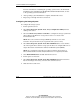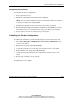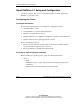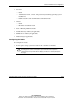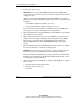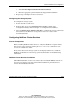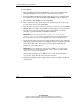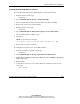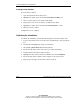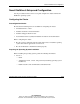HP Smart Array Cluster Storage System
Cluster Installation and Configuration
5-16 HP Smart Array Cluster Storage System User Guide
HP CONFIDENTIAL
Writer: Rob Weaver File Name: f-ch5 Cluster Installation and Configuration
Codename: Aurora Part Number: 240333-003 Last Saved On: 11/6/02 1:05 PM
To install NWCS:
1. Insert the NWCS CD into the CD-ROM drive on the client workstation with
administration rights to the directory tree on which the servers reside.
2. Launch the NWCS installation from the initial splash screen. Continue through
the installation screens until the Create a New Cluster prompt is displayed.
3. Select Create a New Cluster, and then click Next.
4. Enter a name for the new cluster object to be created and specify the directory
tree and context to be created. Click Next.
5. Enter the name of each server or browse and select each server, then click Add to
Cluster. When you add the servers, NWCS automatically detects the IP address
for each server. If the servers have more than one IP address, you will be
prompted to select the IP address that NWCS should use.
IMPORTANT: If you receive the error “The server you have chosen
doesn't have an IP address
,” you will need to access the Novell website for
the Technical Information Document #10051301. This document will explain the fix.
6. Specify that the cluster has a storage system, and then select the drive where the
small cluster partition should be created. NWCS requires a small cluster partition
on the shared disk system. You are also given the option of mirroring the
partition for greater fault tolerance.
IMPORTANT: At least 10 MB of free space must be available on one of the storage
system disk drives to create the cluster partition. If no free space is available, NWCS
cannot use the storage system disk drives.
After the final installation screen, NWCS creates a new cluster and adds the
servers to the cluster after the servers have been rebooted.
7. Install Novell NetWare Cluster Support Pack 4 or later according to the Novell
documentation.