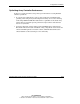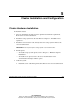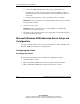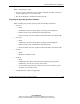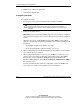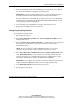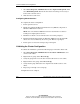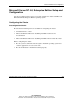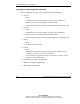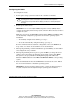HP Smart Array Cluster Storage System
Cluster Installation and Configuration
HP Smart Array Cluster Storage System User Guide 5-5
HP CONFIDENTIAL
Writer: Rob Weaver File Name: f-ch5 Cluster Installation and Configuration
Codename: Aurora Part Number: 240333-003 Last Saved On: 11/6/02 1:05 PM
5. Insert the SmartStart CD into the CD-ROM drive and reboot the server. Follow
the on-screen instructions to install the operating system.
IMPORTANT: Using the information gathered earlier, configure the TCP/IP settings for
the public and private network adapters during the operating system installation.
For more information on installing the operating system, refer to the SmartStart
installation poster included in the ProLiant Essentials Foundation Pack, or refer
to the operating system documentation.
6. After operating system installation is complete, shut down the server.
7. Repeat steps 2 through 6 for the second server.
Configuring the Storage System
To configure the storage system:
1. Power up the first server.
2. Select Start, Programs, System Tools, Array Configuration Utility from the
desktop of the server.
3. Select the Smart Array Cluster Controller to configure the storage system hard
drives. Refer to the HP Array Configuration Utility User Guide on the
Documentation CD.
NOTE: Microsoft recommends creating a 500-MB quorum drive to store cluster
information. The quorum drive may be a logical drive that is part of an array.
4. Select Start, Programs, Administrative Tools, Computer Management. Then
select Disk Management to create volumes out of the logical drives after the
storage system drives are configured. Be sure to write a disk signature, assign
drive letters, and format the volumes as NT File System (NTFS).
IMPORTANT: Do not upgrade the logical drives from Basic to Dynamic. Cluster Services
for Microsoft Windows 2000 Advanced Server does not support dynamic disks.
5. Close Disk Management and shut down the first server.
6. Power up the second server.