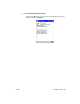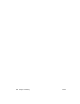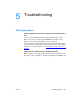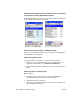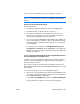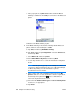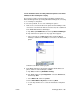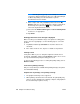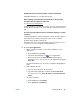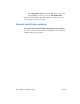User's Manual
70 Chapter 5 Troubleshooting ENWW
NOTE. HP iPAQ printers typically use the COM8 port for Bluetooth
connections. Other manufacturers may use a different COM port
for Bluetooth printing. See the manufacturer’s printer
documentation for more details.
f Enter a unique and easily identifiable printer name in the My
printer’s name box. Use the keyboard to enter the required text,
and then tap the keyboard icon
on the command bar to
remove the keyboard from the screen.
g Select from the Enable raw file types and Set as default printer
check boxes, as appropriate.
h Tap Finish.
Nothing prints and no error message is displayed
Make sure that you are within the range of the printer. If nothing prints
and no error message displays, use the following steps to correct the
problem:
1 Tap Tools, and then tap Job Status to check the status of the
document.
2 If the status shows an error, tap it to see details of the problem.
Printing is slow
It may take a while to process and print complex documents from a
Pocket PC. Tap Tools, and then tap Job Status to make sure no errors
are reported and that the print job is being processed.
To increase the printing speed, use a lower print quality setting such as
Normal or Draft.
Fonts are not printing correctly
Only one font (Tahoma) is available when printing directly to the printer
from HP Mobile Printing.
Graphics are not printing, or not printing correctly
z The graphic format may not be supported.
z When printing a document from a Pocket PC, the print quality may
not be as good as printing from a desktop computer, and graphics in
the document may not print correctly.