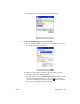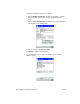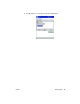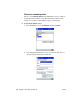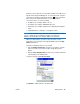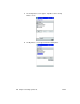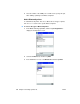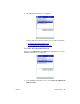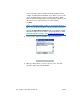User's Manual
ENWW Add a printer 27
Enter the correct network connection in the Address box. When you
tap this field, a keyboard will appear. Use the keyboard to enter the
required text, and then tap the keyboard icon
on the command
bar to remove the keyboard from the screen. The network
connection can be one of the following:
IP Address (for example, 200.211.15.17)
Host Name (for example, NPI2A8931.hp.com)
Print Share (for example, \\printshare hosting PC\shared printer
name
UNC pathname (for example, \\server\printer name
NOTE. If no port number is specified, then the default 9100 is used. You
can also change the port number by using the convention <IP
Address>:<port number> (for example, 200.211.15.17:9102).
When you add a printer, you have to give it a name. Use the
keyboard to enter a unique and easily identifiable name in the My
printer’s name box.
Select the following check boxes as needed:
Tap the Enable raw file type check box if you want to send an
unprocessed file (such as a postscript or pdf) directly to the
printer.
Tap the Set as default printer check box if you want to make the
current printer your default printer.
To print a test page, tap Print Test Page.
Tap Finish to add the printer to the printer list.