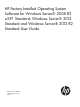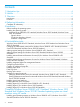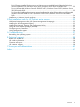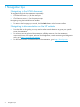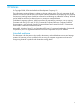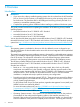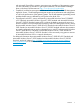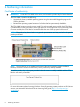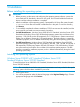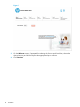User's Manual
5 Installation
Before installing the operating system
IMPORTANT:
• Before powering up the server and configuring the operating system software, connect the
server hardware as described in the server user guide. Do not install additional hardware
devices until the software installation is complete.
• After the installation of the operating system, if prompted for HP driver files, enter the path:
C:\Drivers. Driver files are located in subdirectories in this path. To view the directory,
click Browse.
• To successfully complete the software installation, TCP/IP services must be installed, and the
server must be connected to an active network connection.
• For BIOS based Servers, Windows Server 2008 R2 wSP1 Standard, Windows Server 2012
Standard and Windows Server 2012 R2 Standard operating systems ship with three to four
partitions: 1 GB, 20 GB, and 4 GB respectively. The 1 GB partition is system reserved and
hidden. Do not delete or format this 1 GB system partition. The third partition is created for
installation purposes, and it is deleted automatically during the initial operating system setup.
• For UEFI based Servers, Windows Server 2012 Standard and Windows Server 2012 R2
Standard operating systems ship with five partitions: 300 MB, 1 GB, 128 MB, 20 GB and 4
GB respectively. The Recovery Partition 300 MB, EFI Partition 1 GB, MSR Partition 128 MB
are system reserved and hidden. Do not delete or format these system partitions. The fifth
partition is created for installation purposes, and it is deleted automatically during the initial
operating system setup.
Installing the operating system
Windows Server 2008 R2 wSP1 standard/Windows Server 2012
Standard/Windows Server 2012 R2 Standard
To install Windows Server 2008 R2 wSP1 Standard/Windows Server 2012 Standard/Windows
Server 2012 R2 Standard:
NOTE: The screenshots shown below are general representation and may not be for the specific
operating system which has been installed on your server.
1. Power up the server.
2. You will be prompted to select the desired language under Regional Settings Page. Choose
appropriate language and click Continue.
Before installing the operating system 9