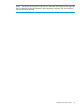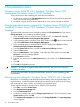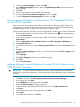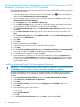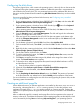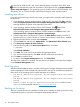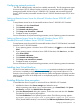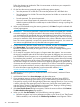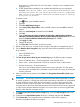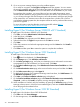User's Manual
the directions to initialize the TPM. You must restart or shut down your computer for the
changes to occur.
b. If TPM (Trusted Platform Module) is not available then the following error message is
displayed: This device cannot use a Trusted Platform Moudule. Your
administrator must set the “Allow Bitlocker without a compatible
TPM” option in the “Require additional authentication at startup”
policy for OS volumes.
To solve this issue:
1. Press +R to access the Run command.
2. Type MMC.
3. Click File >Add/Remove Snap-in.
4. Select Group Policy Object Editor under available snap-ins and click Add to selected
snap-ins.
5. Make sure Local computer is selected and click Finish.
6. Click OK.
7. Expand Local computer policy >Computer Configuration >Administrative Templates
>Windows Components>BitLocker Drive Encryption>Operating System Drives, then select
the policy Require additional authentication at startup and enable it.
8. Click Apply and OK.
9. Collapse all the path.
10. Click File >Exit (save the MMC console if required).
5. Restart or Shut down your computer for the changes to take place and repeat from step 2.
6. On the BitLocker Drive Encryption page, select one of the following method to unlock your
drive at startup:
• Insert a USB flash drive.
• Enter a Password.
7. On How do you want to back up your recovery key page, the following options appear:
• Save to a USB flash drive – Saves the password in the USB flash drive.
• Save to a file – saves the password in the file on a network drive or other location.
• Print the recovery key – Prints the password.
Use one or more of these options to preserve the recovery password. For each option,
select the option and follow the wizard steps to set the location for saving or printing the
recovery password.
8. After saving the recovery password, click Next. The Encrypt the selected disk volume page
appears.
IMPORTANT: The recovery password is required in the event the encrypted disk is moved
to another computer, or changes are made to the system startup information. HP recommends
to create additional copies of the password and store it in a secure place apart from the
computer to assure access to your data. Your recovery password is required to unlock the
encrypted data on the volume if the BitLocker enters into a locked state. This recovery password
is unique to this particular BitLocker encryption. You cannot use it to recover encrypted data
from any other BitLocker encryption session.
9. On Choose how much of your drive to encrypt page, select the disk encryption option and
click Next.
10. Confirm that the Run BitLocker System check box is selected, and then click Continue.
11. Click Restart Now. The computer restarts and BitLocker verifies if the computer is
BitLocker-compatible and ready for encryption.
Enabling BitLocker drive encryption 29