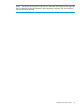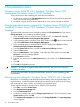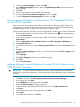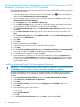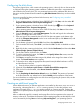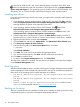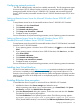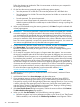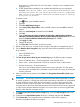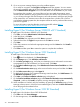User's Manual
6 Post-installation tasks
Windows Server 2008 R2 wSP1 Standard, Windows Server 2012
Standard and Windows Server 2012 R2 Standard
To log into the server after completing the initial software installation:
1. On the server console, press Ctrl+Alt+Delete button from keyboard and enter the password
which you provided during initial setup.
2. By default, computer name is set to a default value, which can be changed as required.
Changing the administrator password for Windows Server 2008 R2 wSP1
Standard/Windows Server 2012 Standard/Windows Server 2012 R2
Standard
The administrator password can be changed by pressing the Ctrl+Alt+Delete keys and clicking
Change Password or by completing the following steps:
1. If your operating system is Windows Server 2008 R2 wSP1, click Start and select All
Programs>Administrative Tools>Computer Management.
2. If your operating system is Windows Server 2012 Standard, press button from the keyboard,
and select Administrative Tools>Computer Management.
3. If your operating system is Windows Server 2012 R2 Standard, click Start, and select
Administrative Tools>Computer Management.
4. From the System Tools directory, expand the Local User and Groups directory.
5. Select the Users folder.
6. Right-click Administrator, which appears on the right side of the window, and select Set
Password. A warning message appears.
7. Click Proceed to continue.
8. Enter the new password in the New Password field, and re-enter it in the Confirm Password
field.
9. Click OK.
10. Click OK to complete the process.
CAUTION: Do not lose or forget the administrator password. This password is required to
re-configure the server.
For more information about changing the administrator password, see the Operating system
documentation.
Altering regional settings for Windows Server 2008 R2 wSP1 Standard
If the server is not operating under the default regional settings, alter the regional settings. The
regional settings, controls the keyboard language and allows to set the local format for sorting
and displaying time, date, numbers, and currency for a specified region.
To alter regional settings for Windows Server 2008 R2 wSP1 Standard:
1. Click Start, and select Control Panel.
2. Click Regional and Language Link.
3. Click the Administrative tab.
4. To select the correct locale, click the Change system locale tab. From the drop down, select
System Locale and then click OK.
5. Click Keyboard & Languages tab, and then click Change keyboards. The Input Languages
window appears.
22 Post-installation tasks