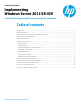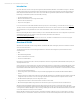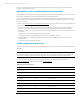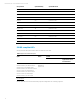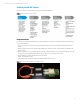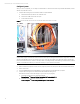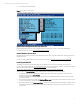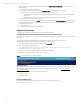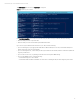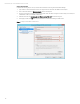Implementing Windows Server 2012 SR-IOV on HP ProLiant Servers, 2nd edition
Technical white paper | Microsoft Windows Server 2012 SR-IOV
8
4. After selecting the bundle for all hosts being updated, open the Select Items to be Installed screen to complete the
following tasks:
A. Select the components for installation.
B. If necessary, configure the components. The Configure Now link is not available when running
Windows Server 2012 with the Server Core option. To configure components:
i. Access the system as a remote host using HP SUM, where HP SUM is running on a system with a supported
Windows OS.
ii. Configure the components and resolve any failed dependencies before deploying the OS.
C. Review the revision history of the components.
5. After selecting the components, click Install. When the installation finishes, the Installation Results screen displays. If
the Supplement installs successfully, the process is complete. If one or more components did not install successfully,
complete the following steps:
A. Exit HP SUM.
B. Make the required update to the environment.
Configure Server Manager
To configure Server Manager, complete the processes in the following sections.
Add “IOVEnableOverride” key to the Windows Registry (on servers with an AMD processor)
If you server has an AMD processor, complete the steps in this section. If your server has an Intel processor, procede to the
next section.
To avoid an issue that causes Windows Event Log to display event 12607 “IOV Fails,” add the registry key
“IOVEnableOverride” to the Windows Registry by completing the following steps:
1. Launch the Windows PowerShell 3.0 CLI by clicking on the PowerShell icon.
2. Type the following to add the registry key:
reg add HKLM\Software\Microsoft\WindowsNT\CurrentVersion\Virtualization /v
IOVEnableOverride /t REG_DWORD /d 1
See Figure 5 for a sample of a successful addition of Windows Registry key.
3. Restart the server after you add the registry key successfully.
Figure 5: Add “IOVEnableOverride” to the Windows Registry
Add the Hyper-V role
To test the SR-IOV virtual function (VF) and physical function (PF), complete the following steps to add the Hyper-V role and
create a test VM. For tips on Installing the Hyper-V Role and Configuring a Virtual Machine, see microsoft.com/en-
us/library/hh846766.aspx:
1. Launch the Windows Server 2012 and add the Hyper-V role.
2. Create a test VM.
3. Install a guest OS.
Verifying SR-IOV NIC support
Use the following PowerShell command to make sure that your adapter supports SR-IOV:
Get-NetAdapaterSriov