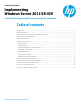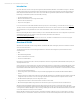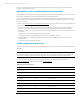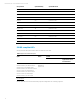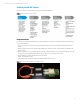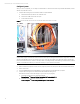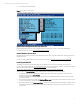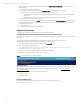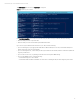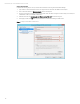Implementing Windows Server 2012 SR-IOV on HP ProLiant Servers, 2nd edition
Technical white paper | Microsoft Windows Server 2012 SR-IOV
7
6. Save changes, and then exit RBSU.
Figure 4: Use the RBSU to enable SR-IOV
Update the Intelligent Provisioning firmware
Before installing Windows Server 2012, update the IP firware by following the steps provided in the HP Intelligent
Provisioning User Guide, located at hp.com/go/intelligentprovisioning.
Install Windows Server 2012
Install the Windows Server 2012 OS by booting the Windows Server 2012 media into the DVD drive, and then following the
installation screens.
For tips on installing Windows Server 2012, see the Microsoft website at microsoft.com/en-us/library/jj134246.aspx.
Installing the HP SPP
The benefit of using HP drivers is that they have been validated and known to be supported in HP server platforms.
You can download the HP SPP from hp.com/go/spp/download or for specific instructions on how to download and install HP
SPP 2012.10.0 (or later) follow the steps in the Release Notes, which are available at
hp.com/pub/softlib2/software1/doc/p1822529277/v81463/SPP2012.10.0rev1ReleaseNotes.pdf.
When you get to the Source Selection screen, continue with the following steps to deploy the updates:
1. Verify that the directory path in the Directory field has the location of the smart components from the extracted
Supplement, and then select Start Inventory.
HP Smart Update Manager (HP SUM) performs an inventory of the installed hardware and software, and then checks
for available updates.
2. After the inventory and discovery finish, the Select Installation Hosts screen appears. Select either the local host or one
(or more) remote hosts for Supplement deployment.
3. After selecting the host(s), the Select bundle filter screen shows the Supplement bundle information. Select the bundle
and the appropriate filter options. For remote deployments, additional screens allow you to update information on a
per-host basis.