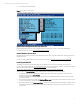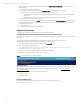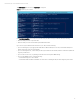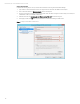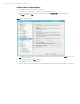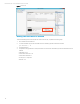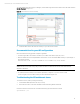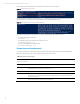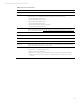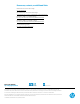Implementing Windows Server 2012 SR-IOV on HP ProLiant Servers, 2nd edition
Technical white paper | Microsoft Windows Server 2012 SR-IOV
14
The messages in the IovSupportReasons may indicate the cause of the issue (see Figure 11).
Figure 11: Check for SR-IOV support issues
If IovSupportReasons states that the PCIe hardware does not support Access Control Services (ACS) at any root port as
indicated in Figure 12, confirm that the Windows Registry includes the IOVEnableOverride key.
Figure 12: IOVEnableOvrride key is missing from Windows Registry
Use the following PowerShell commandlets to help with troubleshooting SR-IOV enablement issues:
• To check if IovSupport is enabled, type:
get-vmhost | fl
• To verify that SR-IOV is supported, and the number of VFs, type:
get-netadapterSRIOV | fl
• To see why the SR-IOV status is degraded, type:
get-vmnetworkadapter | fl
Known issues and workarounds
This section outlines a few potential issues that you may encounter with the Windows Server 2012 OS, SR-IOV feature
enablement, and ProLiant servers. We are actively working to resolve all the issues.
Table 3. Known issues and workarounds
Issues
IovSupport is not enabled
Description
The PCIe hardware does not support Access Control Services (ACS) at any root port.
Workaround/Solution
Add the registry key - IOVEnableOverride. For instructions on adding the registry key, see the “Add
“IOVEnableOverride” key to the Windows Registry” section.
Cannot create a virtual switch using PowerShell3.0 commandlets
Description
Although the link status for an HP Ethernet 10Gb 2-port 560SFP+ Adapter shows running, a message displays
that the adapter is not enabled or not functioning. The message displays when creating a SRIOV-enabled
Virtual Switch Powershell.
Workaround/Solution
We are working with Microsoft and Intel to resolve this issue.