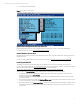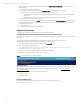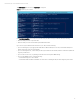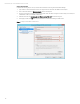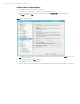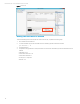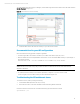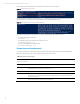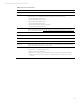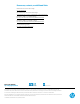Implementing Windows Server 2012 SR-IOV on HP ProLiant Servers, 2nd edition
Technical white paper | Microsoft Windows Server 2012 SR-IOV
13
To confirm that the VM is active in Hyper-V Manager, click the Networking tab of the test VM and confirm the Status indicates
OK (SR-IOV active). See Figure 10.
Figure 10: Confirm the VM’s PF and VF functionality
5. Connect the fibre cables to the switch as necessary for your network environment.
Recommendations for guest OS configurations
We recommend the following guest OS configuration guidelines:
• Use a 64-bit guest OS to ensure that it can address up to 2 GB of virtual address space per process.
• Make sure that the server has adequate RAM for all of the VMs. You can calculate the RAM necessary for optimal Hyper-V
performance as follows:
Minimum RAM in MB = 300+512+(VDIMM+32*1+8*(VDIMM-1024)/1024)*NumVFs
Note
VDIMM is the amount of virtual memory that you want each VM to use. NumVFs is the number of VFs that have been
initialized for IOVSwitch.
• For optimal performance with processor intensive applications, configure a 1:1 processor ratio for virtual
processors:logical processors. Make sure that you have sufficient CPU logical cores.
Troubleshooting the VM enablement issues
To troubleshoot issues, start by checking the following:
1. Confirm that the RBSU parameters are set up correctly.
2. Ensure the fibre cable is connected to the GBIC modules when testing SR-IOV with the VM.
Check the IovVirtual FunctionCount and IovVirtualFunctionInUse, type the PowerShell command:
get-vmswitch | fl