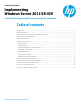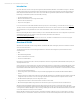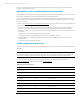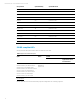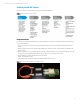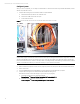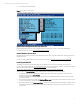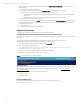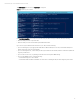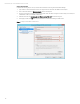Implementing Windows Server 2012 SR-IOV on HP ProLiant Servers, 2nd edition
Technical white paper | Microsoft Windows Server 2012 SR-IOV
10
Set up a virtual switch
Complete the following steps to set up a virtual switch in SR-IOV mode using the Virtual Switch Manager:
1. Type a name for the virtual switch. See item A in Figure 6. We use the name “HP SRIOV” in this example.
2. Click on the radion button for External network. See item B in Figure 6.
3. Choose port to which you want to connect to the virtual switch. See item C in Figure 6. In this example, we use the port
“HP Ethernet 10 Gb 2-port 560SFP+ Adapter #3.”
4. Select the check box for Enable single root I/O virtualization (SR-IOV). See item D in Figure 7.
5. Click Apply, and then click OK. Refer to picture below for a virtual switch setting in SR-IOV mode.
Figure 7: Configure a virtual switch for SR-IOV mode