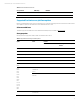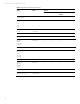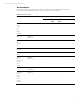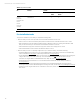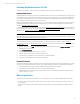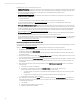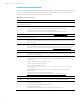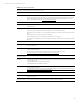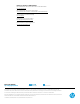Implementing Microsoft Windows Server 2012 on HP ProLiant servers and HP ProLiant server blades, 3rd edition
Technical white paper | Microsoft Windows Server 2012
14
Known issues and workarounds
This section outlines a few potential issues that you may encounter with the Windows Server 2012 OS and ProLiant servers.
We are actively working to resolve all the issues. We will update this paper as additional information becomes available.
Table 5 lists known issues with ProLiant servers and Windows Server 2012.
Table 5. Known issues and workarounds
Issues
After installing Windows Server 2012, the Event Viewer displays errors in the Windows Event Log showing that the license activation failed
after providing the Product Key
Description
After installing Windows Server 2012, the Event Viewer displays the following errors in the Windows Event Log:
• The System information displays a message “Boot-start or system start drivers fail to load.”
• Application information displays a message “License Activation Failed.”
This issue occurs because the services start in an order that differs from what the OS expects.
Workaround/Solution
For details about this issue, see the Microsoft Support Blogs at support.microsoft.com/ph/1163.
Event ID 46 occurs upon restarting the server
Description
The default dump file is the pagefile. This issue may occur if the computer boots without a configured dump file.
For example, after installing Windows Server 2012, the very first boot results in this issue because the pagefile
has not been set up yet.
Workaround/Solution
To avoid this error, complete the paging file configuration.
Note: You can ignore this event if it occurs after the OS installation or if you do not want to set up the dump file.
For details on this issue, see the Microsoft Knowledge Base at support.microsoft.com/kb/2756313/EN-US.
The .NET Framework 3.5 does not automatically install
Description
.NET Framework 3.5, which SQL Server requires, will not install automatically by selecting the appropriate box
under Features in Server Manager.
Workaround/Solution
To work around this issue, install .NET Framework 3.5 as follows:
1. Insert the Windows Server 2012 RC installation DVD into an optical drive. In these steps, we are referring to the
optical drive as D:\.
2. Create a temporary directory on the hard drive, C:\temp.
3. Copy all files from D:\sources\sxs to C:\temp.
4. From the powershell, type the command:
dism /online /enable-feature /featurename:NetFX3 /all /source:C:\temp
/limitaccess
5. The installation starts but then hangs and appears to stop at 99.9%. Press the Enter key at this point.
6. Reboot the server.
For details about this issue, see the Microsoft TechNet Blogs at
blogs.technet.com/b/askcore/archive/2012/05/14/windows-8-and-net-framework-3-5.aspx.
You cannot change the Windows Server 2012 screen resolution
Description
After the installation of Windows Server 2012, you will not be able to change the screen resolution.
Workaround/Solution
We are working with Microsoft to resolve this issue. To work around this issue, you can set the screen resolution
by completing the following steps:
Access the Advanced setting in the Display Control Panel.
List All Modes in the Adapter tab.
Uncheck the Hide modes that this monitor cannot display checkbox in the Monitor tab.