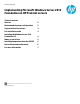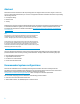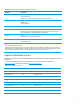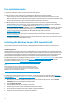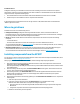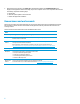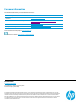Implementing Microsoft Windows Server 2012 Foundation on HP ProLiant servers
5
ProLiant G7 servers
Intelligent Provisioning is not available for ProLiant G7 servers. Installing an OS onto a ProLiant G7 server requires
HP SmartStart, which does not support Windows Server 2012 Foundation. To install Windows Server 2012 Foundation
using the OS media, complete the following steps:
1. Insert the Windows Server 2012 Foundation media into the DVD drive and boot the server to the DVD.
2. Follow the steps on the installation screens to complete the OS installation.
If the installation does not find the drivers for the storage controller or NIC, download the driver as indicated in the
“Where to get drivers” section.
Where to get drivers
Install HP drivers from one of the following sources:
• Intelligent Provisioning: Intelligent Provisioning includes HP firmware, drivers, and software needed for all
ProLiant Gen8 servers. If you are installing Windows Server 2012 Foundation onto a ProLiant Gen8 server, Intelligent
Provisioning installs all of the latest drivers during the OS installation.
• HP SPP: The HP SPP includes HP drivers and software (components) for all ProLiant servers, with the following
exceptions:
– ProLiant MicroServer
– Certain ProLiant 100 series servers that were released prior to ProLiant 100 Gen8 series servers
You can download the HP SPP from
www.hp.com/go/spp. For instructions on installing the HP SPP, see the “Installing
components from the HP SPP” section of this paper.
• HP Business Support Center: You must obtain drivers for the ProLiant MicroServer from the HP Business Support
Center website. The Service Pack for ProLiant does not include drivers for the ProLiant MicroServer.
You can download the ProLiant MicroServer drivers from the HP Support Center at
www.hp.com/go/support.
Installing components from the HP SPP
For instructions on how to download and install HP SPP 2012.10.0 (or later) follow the steps in the Release Notes, which
are available at www.hp.com/go/spp/documentation.
When you get to the Source Selection screen, continue with the following steps to deploy the updates:
1. Verify that the directory path in the Directory field has the location of the smart components from the extracted
Supplement, and then select Start Inventory.
HP Smart Update Manager (HP SUM) performs an inventory of the installed hardware and software, and then checks
for available updates.
2. After the inventory and discovery finish, the Select Installation Hosts screen appears. Select either the local host
or one (or more) remote hosts for Supplement deployment.
3. After selecting the host(s), the Select bundle filter screen shows the Supplement bundle information. Select the
bundle and the appropriate filter options. For remote deployments, additional screens allow you to update
information on a per-host basis.
4. After selecting the bundle for all hosts being updated, open the Select Items to be Installed screen to complete the
following tasks:
a. Select the components for installation.
b. If necessary, configure the components. The Configure Now link is not available when running
Windows Server 2012 with the Server Core option. To configure components:
i. Access the system as a remote host using HP SUM, where HP SUM is running on a system with a supported
Windows OS.
ii. Configure the components and resolve any failed dependencies before deploying the OS.
c. Review the revision history of the components.