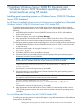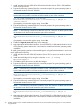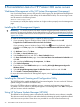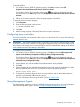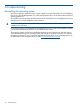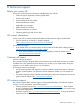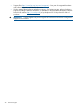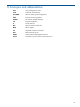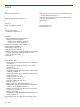HP Factory-Installed Operating System Software for Windows Server® 2008 R2 Standard and Windows Server® 2012 Standard User Guide
7 Installing Windows Server 2008 R2 Standard and
Windows Server 2012 Standard operating system on
virtual machines using HP media
Installing guest operating systems on Windows Server 2008 R2/Windows
Server 2012 Standard
For HP Factory installed ProLiant servers or ProLiant servers installed from HP-branded
Windows Server® 2008 R2/Windows Server 2012 Media DVD:
To install guest operating systems on Microsoft® Hyper-V from HP-branded Windows Server®
2008 R2 or HP-branded Windows Server 2012 Media DVD in full-installation mode, perform the
following:
1. Install HP-branded Windows Server® 2008 R2/Windows Server 2012 in full-installation
mode on the host server.
2. Enable the Hyper-V server role using Server Manager.
3. Map appropriate HP branded Windows Server 2008 R2/Windows Server 2012 operating
system media to the virtual machine created and start the operating system installation.
To install guest operating systems on Microsoft® Hyper-V in server-core mode, perform the following:
1. Install HP-branded Windows Server® 2008 R2/Windows Server 2012 in server-core mode
on the host server.
2. Install Microsoft® Hyper-V by using the command: start /w ocsetup
Microsoft-Hyper-V.
3. Click Yes to reboot the server to enable the changes.
4. Execute the following command from the command prompt if the guest operating system is
HP-branded Windows Server® 2008 R2:
NOTE: In the following command line after the word "Hewlett-Packard" there are 17 blank
spaces before the quotation mark that must be entered as part of the command.
Reg Add "HKLM\SOFTWARE\Microsoft\Windows
NT\CurrentVersion\Virtualization" /v BiosLockString /t REG_SZ /d
"Hewlett-Packard ”
If prompted to overwrite the registry string, choose Yes.
5. Execute the following command from the command prompt if the guest operating system is
HP-branded Windows Server 2012:
NOTE: In the following command line after the word "HP" there are 30 blank spaces before
the quotation mark that must be entered as part of the command.
Reg Add "HKLM\SOFTWARE\Microsoft\Windows
NT\CurrentVersion\Virtualization" /v BiosLockString /t REG_SZ /d
"HP "
If prompted to overwrite the registry string, choose Yes.
6. Map appropriate HP branded Windows Server 2008 R2 or HP-branded Windows Server
2012 operating system media to the virtual machine created and start the operating system
installation.
For non HP-branded Windows Server® 2008 R2 Media DVD
To install guest operating systems on Microsoft® Hyper-V using HP-branded Media in full-installation
mode, perform the following:
Installing guest operating systems on Windows Server 2008 R2/Windows Server 2012 Standard 21