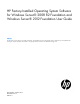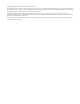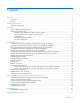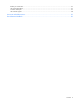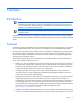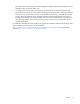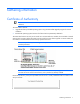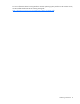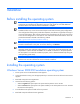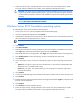HP Factory-Installed Operating System Software for Microsoft Windows Server® 2008 R2 Foundation and Windows Server® 2012 Foundation User Guide
Installation 9
Installation
Before installing the operating system
IMPORTANT: Before powering up the server and configuring the operating system software,
connect the server hardware as described in the server user guide. Do not install additional
hardware devices until after the software installation is complete.
IMPORTANT: Windows Server 2008 R2 Foundation and Microsoft Windows Server 2012
Foundation allow only 15 user accounts and require certain Active Directory (AD) configurations.
If not configured according to the product documentation, the software will generate warnings to
correct the configuration. After a certain amount of time, the software will only run for one hour at
a time until the configuration is corrected. For more information about these features review the
product documentation located at the following website
(http://go.microsoft.com/fwlink/?LinkId=143551).
IMPORTANT: If prompted for HP driver files, enter the path C:\Drivers. Driver files are
located in subdirectories in this path. To view the directory, click Browse.
IMPORTANT: Windows Server 2008 R2 Foundation and Windows Server 2012 Foundation
operating systems ship with three to four partitions: 1 GB, 20 GB, and 4 GB respectively. The 1
GB partition is system reserved and hidden. Do not delete or format this 1 GB system partition.
The third partition is created for installation purposes, and it is deleted automatically during the
initial operating system setup.
IMPORTANT:
To successfully complete the software installation, TCP/IP services must be installed
and the server must be connected to an active network connection.
Installing the operating system
Windows Server 2008 R2 Foundation operating system
1. Power up the server. The HP Welcome screen appears.
2. At the HP Welcome screen, press the appropriate key to continue. The server software license screen
appears.
3. Read and accept the license agreements.
4. Choose from the following options:
o Select the Typical disk space option. This option sets the partition size to 20 GB.
o Select the Custom disk space option. This option enables you to set the partition size over 20 GB to
the maximum disk capacity.
5. Provide administrator password and confirm to proceed.
6. Read and accept the Software license agreement.