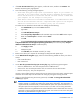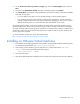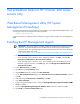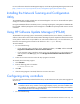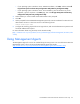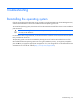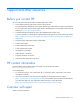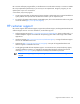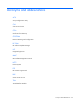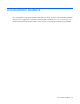HP Factory-Installed Operating System Software for Microsoft Windows Server® 2008 R2 Foundation and Windows Server® 2012 Foundation User Guide
Post-installation tasks for HP ProLiant 300 series servers only 24
For more information about the HP Management Agents, see the HP Insight Management Agents User Guide
(http://h18013.www1.hp.com/products/servers/management/agents/documentation.html).
Installing the Network Teaming and Configuration
Utility
The CPQTEAM Utility enables multiple NICs to be teamed together. You must run the HP Software update
manager to install the CPQTEAM utility.
During the CPQTEAM software installation process, a message might appear, stating that the CPQTEAM.DLL
file is needed. A default path appears in the message box. Click OK to accept the path and continue with the
installation.
Using HP Software Update Manager (HPSUM)
The HPSUM for the operating system is automatically installed when the server software is installed. This
software contains device drivers and utilities that take advantage of specific capabilities offered with ProLiant
server products. These drivers are provided for use with ProLiant hardware only. For more information, see
the PSP for the operating system located on the disk drive in the C:\hpsum directory.
To launch HPSUM:
1. Do one of the following:
o If your operating system is Windows Server 2008 R2 Foundation, click Start, and then select All
Programs>Pre-Install Features> HP Service Pack for Proliant.
o If your operating system is Windows Server 2012, press the Windows key on the keyboard, right
click anywhere in the Start page, then click All Apps>Pre-Install Features>HP Service Pack for
Proliant.
2. Follow the on-screen instructions when the setup program is launched.
To manually launch the setup program:
1. Click Start>Run.
2. Enter the following path in the textbox:
C:\HPSUM\SETUPEX.EXE
3. Click OK.
4. After the setup program is launched, follow the on-screen instructions.
Configuring array controllers
If an array controller has been purchased with the server, run the online ACU to set up the remaining physical
drives for use.
IMPORTANT: Microsoft® Internet Explorer is required to run the ACU. Internet Explorer is used
to interface with the array controller. For the page to display properly, the server IP address must
be included in the trusted sites list. Internet Explorer must be restarted after adding the IP address
to the trusted sites list for the settings to take effect.
1. Do one of the following: