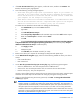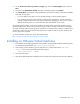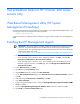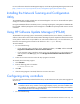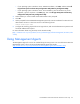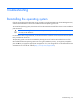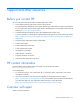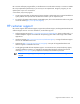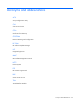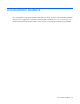HP Factory-Installed Operating System Software for Microsoft Windows Server® 2008 R2 Foundation and Windows Server® 2012 Foundation User Guide
Post-installation tasks for HP ProLiant 300 series servers only 23
Post-installation tasks for HP ProLiant 300 series
servers only
Web-Based Management utility (HP System
Management HomePage)
Use a local administrator account and password when logging in to the Web-Based Management utility. The
account login name must be entered in the following format:
domain name\login name
It might be necessary to modify the display resolution to a higher mode to properly view the Management
page.
Installing the HP Management Agents
IMPORTANT: For security reasons, first obtain a 64-bit encrypted password certificate to set your
password. The password certificate can be obtained from an HP Systems Insight Manager
Certificate Server. For information about how to set and acquire the certificate, see the HP Insight
Management Agents User Guide
(http://h18013.www1.hp.com/products/servers/management/agents/documentation.html).
1. Do one of the following:
o If your operating system is Windows Server 2008 R2 Foundation, click Start, and select All
Programs>Pre-install Features> HP Service Pack for Proliant.
o If your operating system is Windows Server 2012 Foundation, press the Windows key on the
keyboard, right click anywhere in the Start page, then click All Apps>Pre-Install Features>HP
Service Pack for Proliant.
2. On the Welcome Screen, click Next.
3. Click Next on the Source Selections page.
4. Select Localhost check box, and then click Enter Credentials.
5. On the Enter Credentials for Host page, select Use Local Host's Current Domain Credentials, and then
click OK.
6. After performing the Self discovery of components, click Next.
7. Click Select Components.
8. Before starting the installation process, ensure that HP Insight Management Agent for Windows SNMP
service is installed.
9. Select the HP Insight Management Agent for Windows Server check box, and then click OK.
10. Click Install on the Review/Install Updates page.