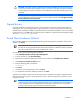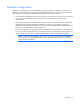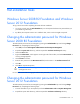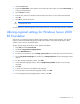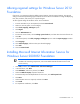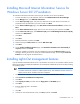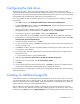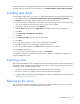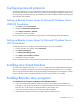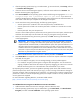HP Factory-Installed Operating System Software for Microsoft Windows Server® 2008 R2 Foundation and Windows Server® 2012 Foundation User Guide
Post-installation tasks 19
Configuring network protocols
The TCP/IP and SNMP services are automatically installed. The HP Management Agents for servers require
TCP/IP and SNMP services to communicate with HP Systems Insight Manager. To disable the SNMP service,
see the operating system documentation. Microsoft® Windows Server® 2008 Foundation operating system
requires TCP/IP to be enabled.
Setting up Remote Access Server for Microsoft Windows Server
2008 R2 Foundation
1. Click Start, and select Control Panel.
2. Double-click Network and sharing section.
3. Click Setup a Connections or Network.
4. Complete the setup as prompted.
For more information on required networking parameters, see the Operating system documentation.
Setting up Remote Access Server for Microsoft Windows Server
2012 Foundation
To setup Remote Access Server (RAS) for Microsoft® Windows Server 2012 Foundation:
1. Press the Windows key, and then select Control Panel.
2. Click Network and Internet.
3. Click Network and Sharing Center.
4. Click Setup a new connection or network.
5. Complete the setup as prompted.
For more information about the required networking parameters, see the Operating System documentation.
Installing Java Virtual Machine
The Java™ Virtual Machine utility (http://www.java.com) might need to be downloaded and installed on
your server to completely and properly view some web pages using Internet Explorer 6.0. For example,
when viewing the Web Agent Help from the System Management Homepage, text that appears in the left
column of the Help screen is not displayed properly if Java™ Virtual Machine is not installed.
Enabling BitLocker drive encryption
To install BitLocker Drive Encryption on Windows Server 2008 R2 Foundation:
• If you have selected NO for BitLocker support, during the initial operating system installation, set
existing the 1.5 GB system partition as Active using Disk Manager and reboot the system so your server
boots from the 1.5 GB partition. Complete the following steps starting with 1.
• If you have selected Yes, during the initial operating system installation:
1. Add the BitLocker feature from the server manager, and then reboot the server.