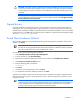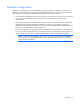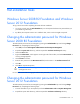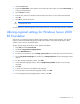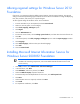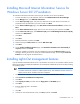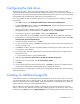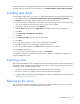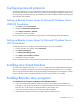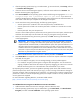HP Factory-Installed Operating System Software for Microsoft Windows Server® 2008 R2 Foundation and Windows Server® 2012 Foundation User Guide
Post-installation tasks 18
R2 Foundation. If your operating system is Windows Server 2012 Foundation, press the Windows key on the
keyboard, right click anywhere on the Start Page, click on All Apps>Windows System >Help and Support.
Installing tape drives
If you purchased a tape drive for your server, you might need to manually install support for the tape drive.
1. Click Start, and then select All Programs>Administrative Tools>Computer Management>Device
Manager. Device Manager displays all devices on the right side of the screen.
2. Select the tape device. The tape drive is listed in the Other Devices category under the ? (question mark)
icon, which indicates an unknown device until the correct driver is installed.
3. Right-click the tape device, and then select Properties.
4. Click the Driver tab, and then click Update Driver. The Update Device Driver Wizard begins.
5. Click Next.
6. Select Search for a suitable driver for my device.
7. Click Next.
8. Select Specify a location, and then clear all other options.
9. Click Next.
10. Enter the following path in the Device Driver Wizard field: C:\DRIVERS
11. Click OK. The driver search results display the appropriate device.
12. If an incorrect device appears, click Back, and then reselect the correct device.
13. Click Next to install the driver.
14. To return to the Computer Management screen, click Finish>Close.
The tape driver installation is complete. The tape device now appears in the Tape Drive category on the
Computer Management screen.
Event log errors
After the ProLiant Installation Utility is complete, event log error messages related to certain controller drivers
might appear. These messages are expected at this time and do not affect the performance of the server or
the operating system. Possible messages include:
• The device, \Device\scsi\adpul60ml, did not respond within the timeout period.
• The device, \Device\scsi\cpqfcalm1, did not respond within the timeout period.
• Unable to read IO control information from NBT device. Refer to article #Q257760 on the Microsoft®
website (http://www.microsoft.com).
Backing up the server
After you complete the software installation and the server is operational, back up the server using a tape
backup system in conjunction with approved tape backup software.