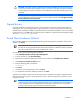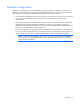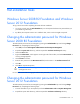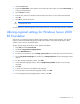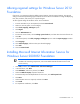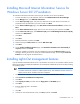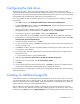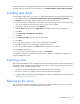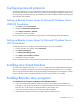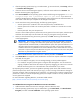HP Factory-Installed Operating System Software for Microsoft Windows Server® 2008 R2 Foundation and Windows Server® 2012 Foundation User Guide
Post-installation tasks 17
Configuring the disk drives
The primary logical drive, which contains the operating system, is the only drive on the server that is
configured during the operating system installation. Additional space that is not partitioned is also located on
the primary drive. This nonpartitioned space and any additional disk drives on the server must be partitioned
and formatted using Disk Administrator before they can be available for use.
If an array controller has been purchased with the server, see "Configuring array controllers (on page 24)"
for procedures.
1. Click Start, and then select All Programs>Administrative Tools>Computer Management.
2. Expand the Storage directory, and then select Disk Management. The disk and logical drive information
appears on the right side of the window.
3. If the new logical drive created by the ACU does not appear on the bottom right side of the Computer
Management window as unallocated space, click Action, and then click Rescan Disks.
4. On the bottom right panel, right-click Disk 1 and then select Initialize Disk.
5. On the Initialize Disk screen, select Disk 1, and then click OK. The disk is identified as a Basic disk.
6. Right-click the box containing the disk size amount, which is labeled Unallocated, and then select New
Volume (Simple, Spanned, Striped, Mirror).
7. At the New Partition Wizard screen, click Next.
8. To use the maximum disk space, click Next or at the Specify Volume Size screen, enter the amount you
want for the partition size.
9. Click Next to accept the drive letter assigned by default at the Assign Drive Letter or Path screen. The
Format Partition screen appears.
10. To format the drive, select the appropriate file system format (the default selection is NTFS) and the
Allocation Unit Size.
a. Enter the Volume Label or accept the default label.
11. (Optional) Select Perform a quick format and Enable file and folder compression.
12. If the drive will not be formatted, select Do not format this partition.
13. Click Next.
14. At the Completing the New Partition Wizard screen, click Finish. The partition is formatted to the file
system that was selected and is labeled Healthy at the completion of the format.
For more information on configuring the new disk drives and upgrading to dynamic disks, see the operating
system documentation.
Creating an additional page file
When additional memory or software applications are installed on the server, errors can occur in the event
log, indicating that the C drive is nearing capacity. To solve this problem, move applications located on the
C drive to another partition or create a page file. Creating the page file on a separate partition to support the
amount of memory in the server is the most efficient solution.
After an additional page file has been created, set the page file on the boot partition to the amount of
memory in the server. For additional information about creating page files, see the Help file, which can be
accessed by clicking Start and selecting Help and Support if your operating system is Windows Server 2008